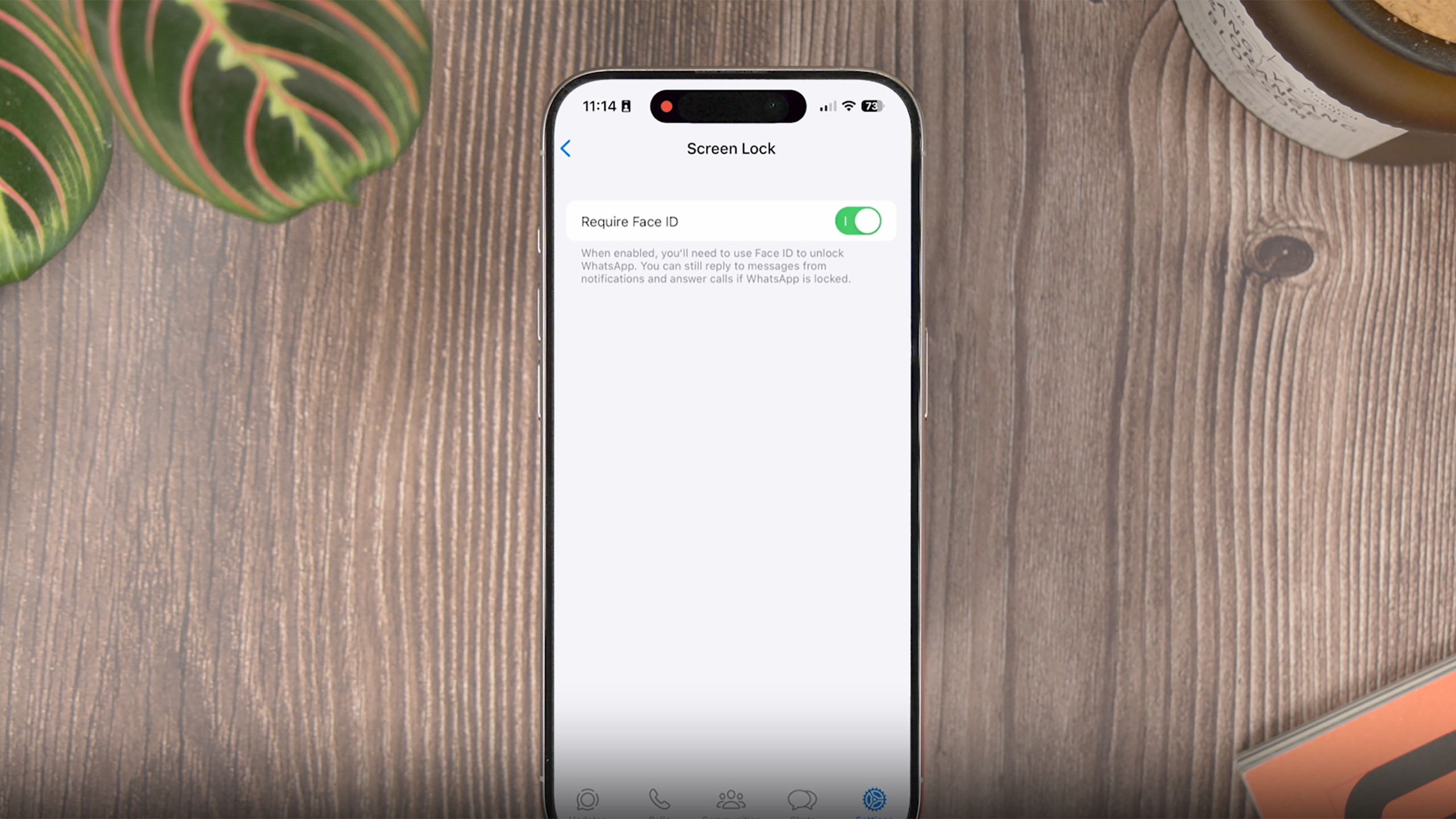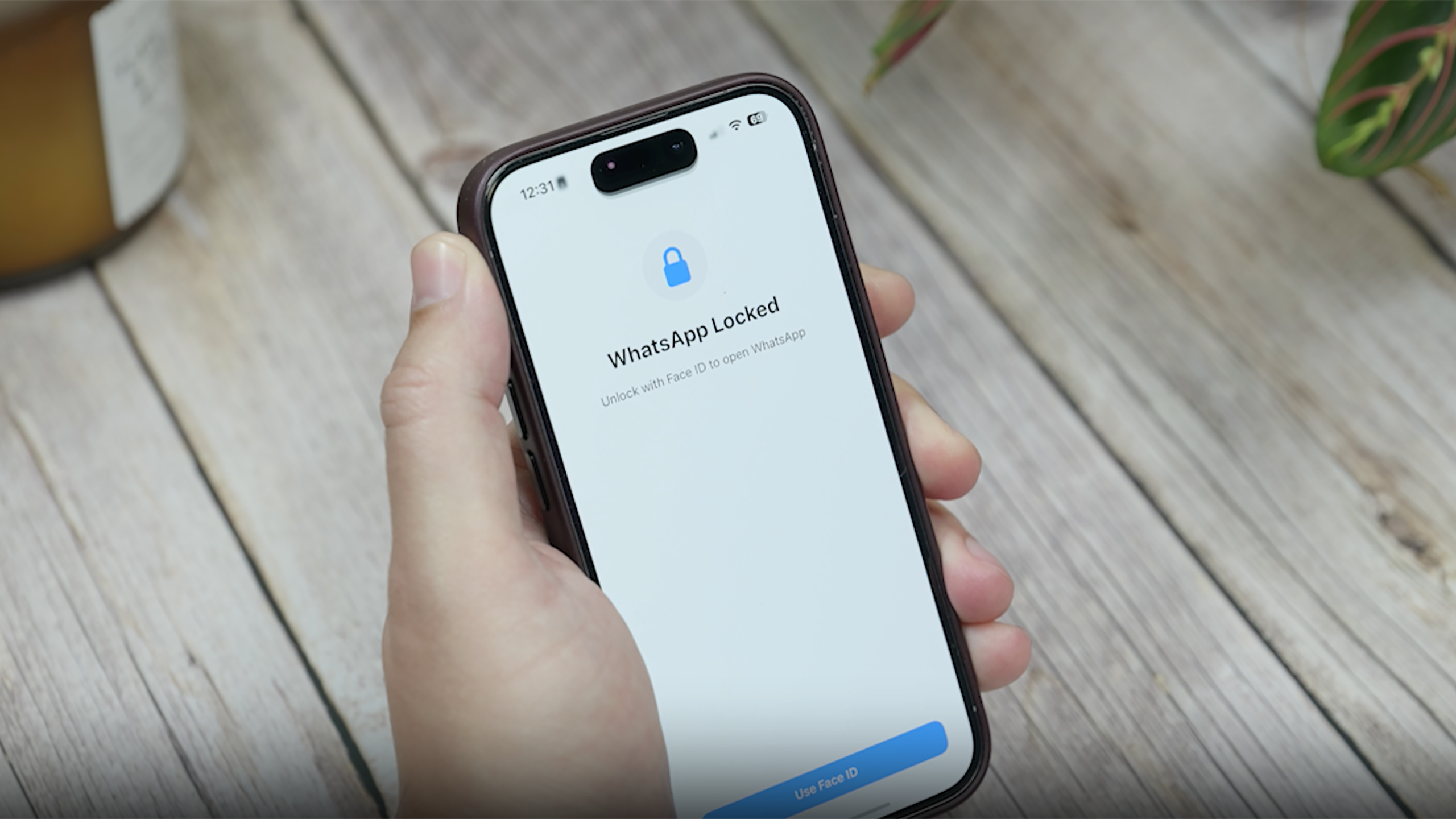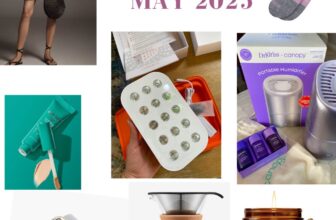Key Takeaways
- You can setup Face ID or Touch ID for WhatsApp for added privacy.
- You can bypass the biometric lock to access WhatsApp using a passcode.
- WhatsApp doesn’t allow passwords — it uses Face ID, Touch ID, or passcode.
We’re not exactly short on ways to call or chat with people on our modern iPhone or Android devices, but WhatsApp has established itself as one of the most convenient and intuitive ways to stay in touch with friends and family. However, like with any chat system, you don’t want your DMs to fall into the wrong hands.
WhatsApp offers several features to keep your chats private, and one useful security measure is the ability to lock the app with Face ID or Touch ID. This ensures that your conversations remain private, even when your iPhone is unlocked. Here’s a quick guide on how to lock WhatsApp on iPhone, how to bypass it if necessary, and answers to some common questions about the process.
8:02
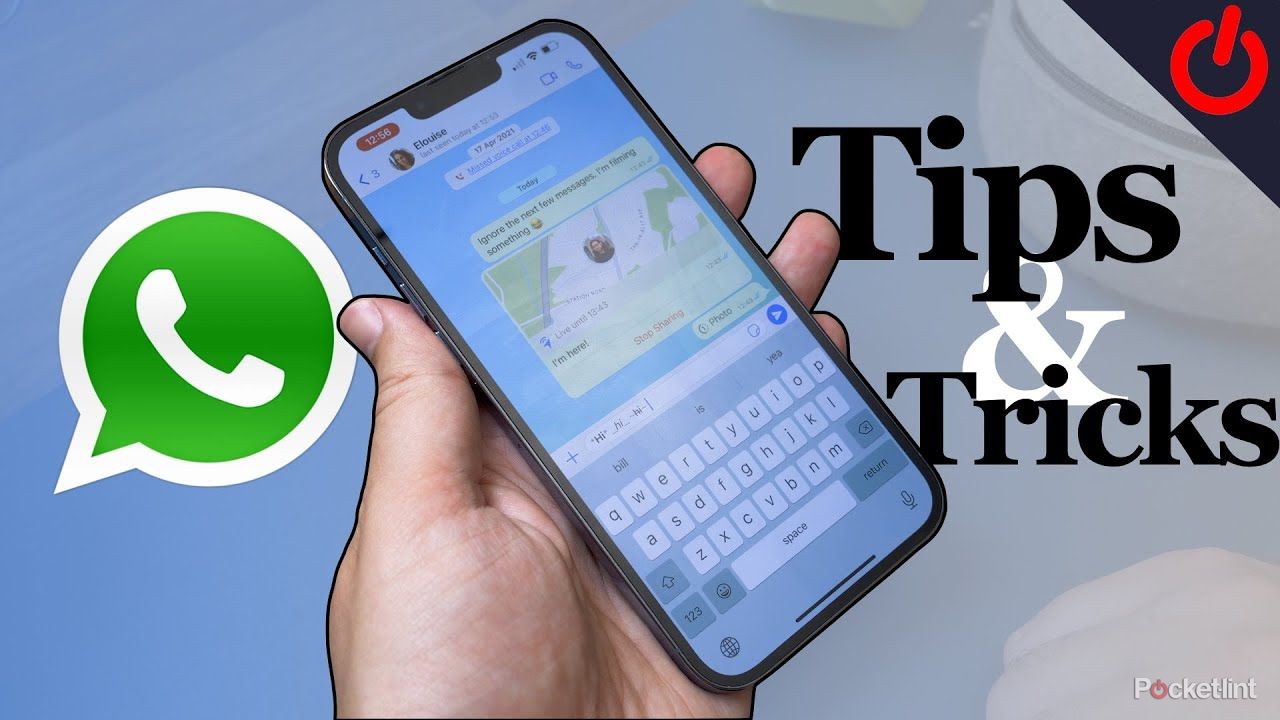
Related
33 secret WhatsApp tips and tricks you might not know
For those familiar with WhatsApp, here are some secret tips you might not know, in addition to a few standard tips for those new to the service.
How to lock Whatsapp on iPhone
Setting up Face ID or Touch ID for WhatsApp
Pocket-lint
- Open WhatsApp: Start the WhatsApp application on your iPhone.
- Go to Settings: Tap on the Settings icon in the bottom right corner.
- Privacy Settings: Select Privacy from the list.
- Activate Screen Lock: Tap on Screen Lock and switch the Require Face ID or Require Touch ID option to ON.
- Choose a time duration: Decide how soon WhatsApp should require Face ID or Touch ID after closing.
After you turn on Screen Lock, WhatsApp will need your face or fingerprint to open your chats. You’ll still be able to reply to messages from notifications and take calls without unlocking the app. If Face ID or Touch ID doesn’t recognize you, a locked screen will appear, asking for authentication. If it fails multiple times, you’ll get the option to enter your iPhone’s passcode.
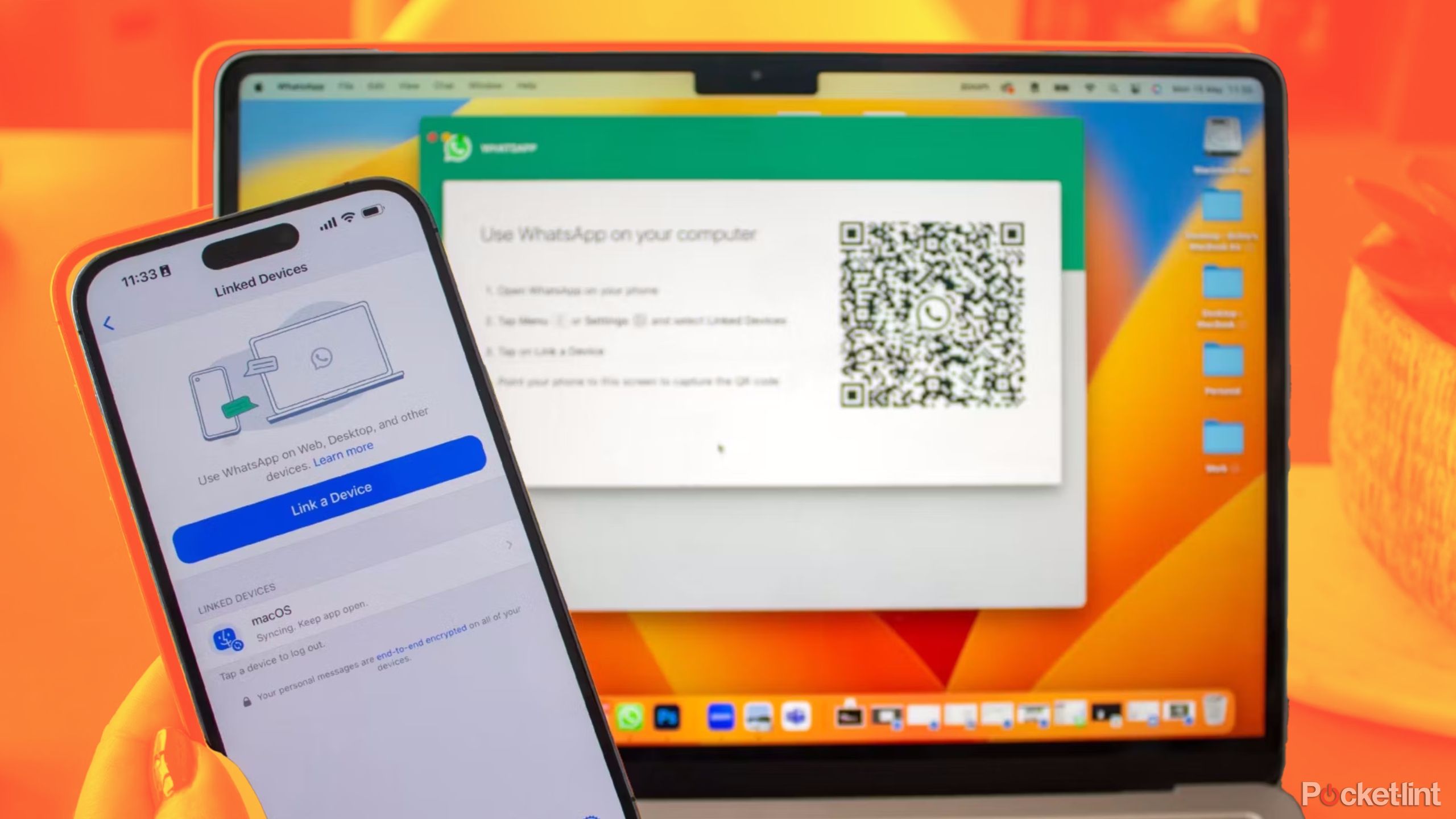
Related
How to use WhatsApp’s website and desktop app to respond to chats
Did you know you can read all your WhatsApp chats and messages on your PC or Mac? You can even respond, using a bigger keyboard. Here’s how.
How to access WhatsApp without Face ID or Touch ID
Steps to bypass the biometric lock
If you can’t use Face ID or Touch ID and need to get into your WhatsApp, there is a way to temporarily gain access with your iPhone’s passcode.
- Open the Settings app on your iPhone.
- Find Face ID & Passcode or Touch ID & Passcode.
- Enter your passcode.
- Adjust permissions for apps. Look for Other Apps under the Use Face ID/Touch ID For section and turn off WhatsApp.
- Open WhatsApp again. Now, when you launch WhatsApp, it will ask for your iPhone’s passcode instead of biometric identification.
This method temporarily removes the biometric lock from WhatsApp, allowing access with your iPhone’s passcode. It’s a handy workaround if you can’t use Face ID or Touch ID.
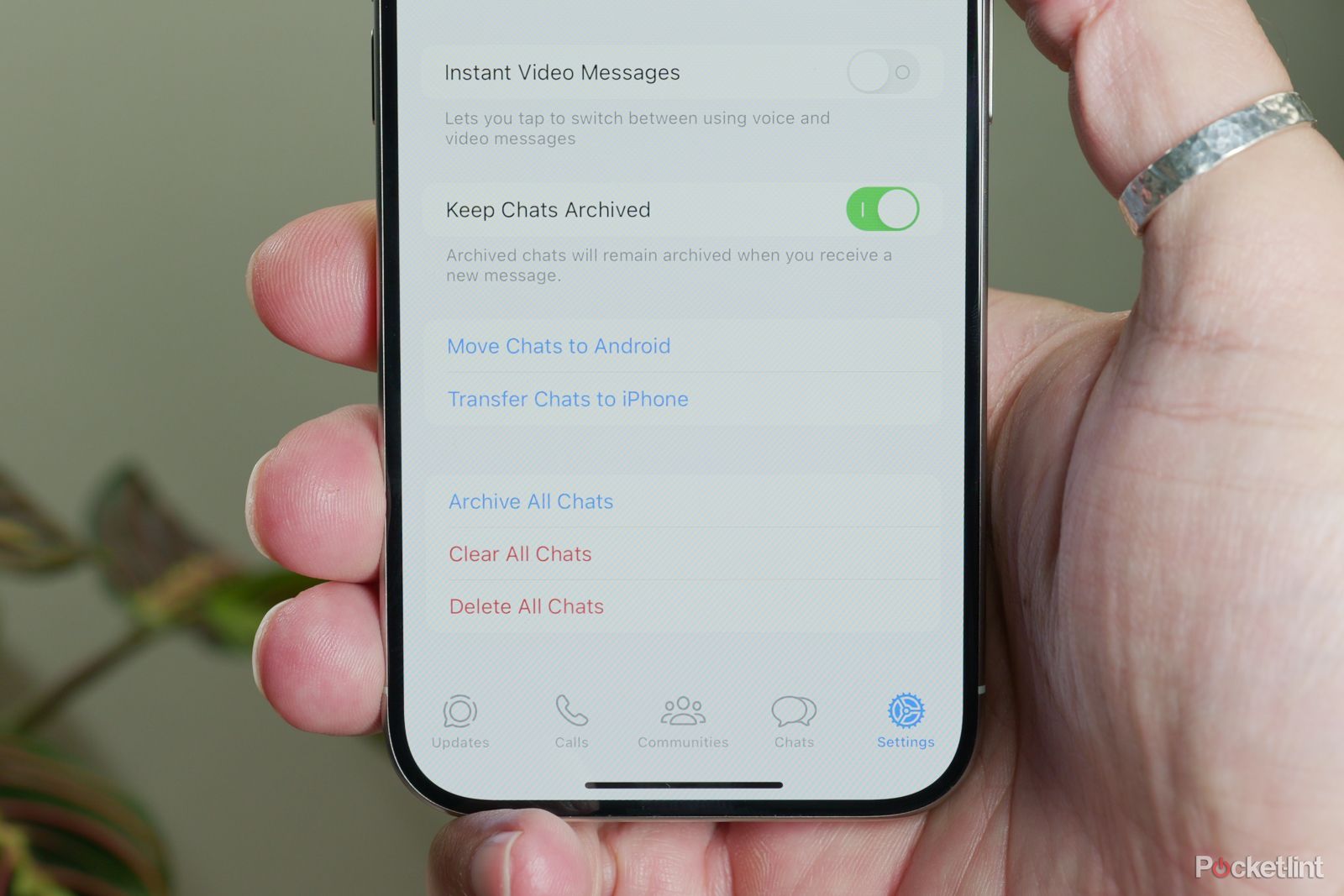
Related
How to quickly transfer your WhatsApp chats to a new phone (without a backup)
Meta has made it so much easier to move your WhatsApp messages and account data from an old phone to a new one. Here’s how.
FAQ
Q: Can WhatsApp be locked with a password?
WhatsApp doesn’t support locking the app with a custom password.
Q: What if Face ID or Touch ID doesn’t work?
If they don’t work, you can try again or use your iPhone’s passcode after a few failed attempts.
Q: Can I still reply to messages with WhatsApp locked?
Yes, you can reply to messages from notifications and answer calls without unlocking WhatsApp, keeping you connected.
Q: What happens to my WhatsApp notifications when the app is locked?
When WhatsApp is locked with Face ID or Touch ID, you’ll still receive notifications as usual. You can view the sender and part of the message from the notification and reply directly from it without having to unlock the app.
Trending Products

Cooler Master MasterBox Q300L Micro-ATX Tower with Magnetic Design Dust Filter, Transparent Acrylic Side Panel, Adjustable I/O & Fully Ventilated Airflow, Black (MCB-Q300L-KANN-S00)

ASUS TUF Gaming GT301 ZAKU II Edition ATX mid-Tower Compact case with Tempered Glass Side Panel, Honeycomb Front Panel, 120mm Aura Addressable RGB Fan, Headphone Hanger,360mm Radiator, Gundam Edition

ASUS TUF Gaming GT501 Mid-Tower Computer Case for up to EATX Motherboards with USB 3.0 Front Panel Cases GT501/GRY/WITH Handle

be quiet! Pure Base 500DX ATX Mid Tower PC case | ARGB | 3 Pre-Installed Pure Wings 2 Fans | Tempered Glass Window | Black | BGW37

ASUS ROG Strix Helios GX601 White Edition RGB Mid-Tower Computer Case for ATX/EATX Motherboards with tempered glass, aluminum frame, GPU braces, 420mm radiator support and Aura Sync