Key Takeaways
- Samsung DeX transforms your Galaxy phone’s interface into something tailor-made for larger screens.
- DeX makes use of basic equipment like a USB-C hub or dongle to connect to your target display.
- DeX is functional for browsing, streaming, and writing, but lacks more robust PC software support.
Samsung DeX is perhaps the most under-utilized built-in Galaxy smartphone feature. By simply plugging a Samsung phone into a TV or a monitor, you can unlock a tailor-made desktop experience, outputted directly onto the larger panel.
Samsung has been slowly but steadily iterating on its desktop-like interface for a number of years, resulting in what is today a fairly robust PC experience.
9 apps I install first on any new Samsung Galaxy phone
From WhatsApp and Microsoft 365 to Fiton and Steam Link, the must-have apps for your new Samsung Galaxy phone.
For the longest time, I’ve been fascinated with DeX and it’s implications for the future of mobile computing, and yet I’ve struggled to find a use case that fits into my personal workflow.
A household TV upgrade left me with an old, small, flatscreen panel without any cable box or smart functionality to call its own. Unwilling to let my old TV collect dust or become e-waste, I turned to DeX.
Then, the perfect opportunity arose — a household TV upgrade left me with an old, small, flatscreen panel without any cable box or smart functionality to call its own. Unwilling to let my old TV collect dust or become e-waste, I turned to DeX.
Here’s how I did it.
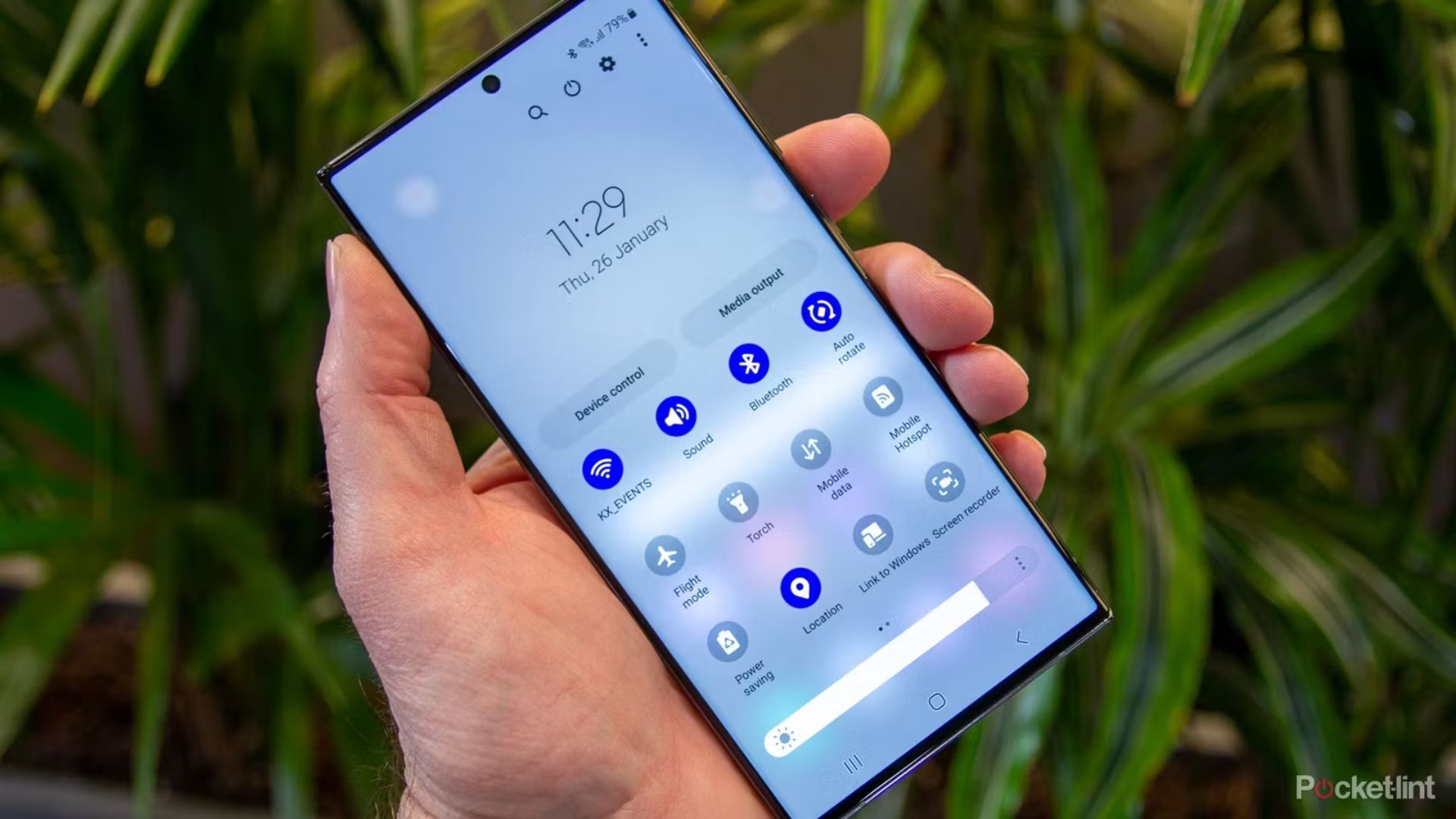 What’s needed for DeX to work
What’s needed for DeX to work
To get Samsung DeX up and running, you’ll need a vacant display of your own — this could be an old, small flatpanel, or a computer monitor with either HDMI or USB-C support.
Then there’s the phone consideration: Samsung has a handy support website that lists any and all DeX-compatible Galaxy devices. Older phones like the Galaxy S8 and Galaxy S9 both require bespoke DeX docking hardware, while all newer models function without this constraint.
Don’t forget the dongle
My Galaxy S20 has a USB-C port with support for HDMI output, and my old TV has an HDMI input port. To square this circle, I simply used one of the many USB-C hub accessories currently available on the market.
I happen to have a Satechi hub, which features ports ranging from USB-A, Ethernet, microSD, and, of course, HDMI. You can also opt for a simple USB-C to HDMI dongle from any available retailer.
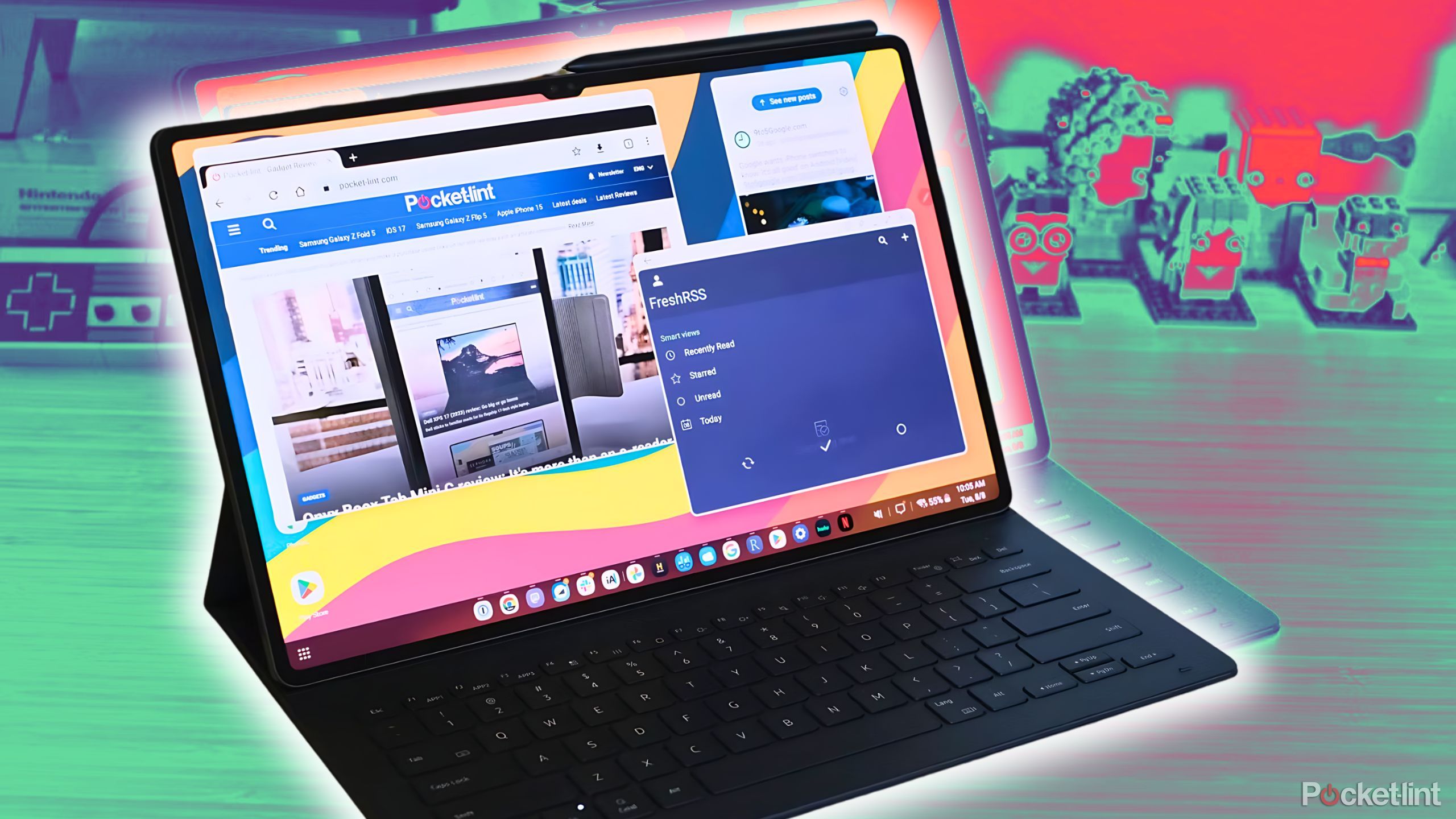
Is Samsung DeX a legit desktop alternative? I tried it to see.
Samsung DeX turns your Galaxy phone or tablet into a full-fledged computer. Here’s what you need to know about using it.
Getting DeX up and running
Once you’ve gathered the necessary hardware, the setup itself is near effortless. Samsung has done good work in making the entire process a plug-and-play experience:
- Plug your Galaxy into your TV, using a dongle or hub to convert from USB-C to HDMI.
- Make sure your TV’s on-screen input mode matches the physical port that you’ve plugged your phone and dongle into.
- Unlock your Galaxy and accept the prompt asking for permission to access DeX mode.
If you plug your phone into your TV and simply see a mirrored version of the phone screen, swipe down on your notification panel, and tap on the DeX quick setting tile.

How to turn your TV into a PC monitor for free (or next to it)
TVs are finally at a level good enough for both work and gaming.
From here, you can also head to Settings –> Connections –> Bluetooth to wirelessly pair a keyboard and mouse to your setup. You can also use your Galaxy’s display as a makeshift trackpad, which can be enabled via your notification panel.
If you’re done playing around with DeX, or simply want to untether your phone from your flatpanel, follow these steps:
- Press the Apps button, which can be found in the lower left corner of the interface.
- Tap on Exit DeX.
- Unplug your Galaxy.

The Galaxy S22 and other Samsung phones are getting One UI 6.1 with Galaxy AI
Some older phones are only getting a small slice of AI tech.
So, can a TV DeX setup really replace a PC?
Almost, but not quite
As a proof of concept, running Samsung DeX on my old, small flatpanel mostly hit the mark. All the hallmarks of an interface geared towards productivity are present and accounted for — an application drawer analogous to a PC Start Menu, a taskbar, multiple floating and cascading windows, and so on.
Many of the in-app experiences still give off that unshakable feeling of constraint.
If your workflow consists of using web-based services, browsing the internet, and word processing, you can absolutely get by with just DeX. However, the Android ecosystem still doesn’t support enough optimized large-screen applications. Many of the in-app experiences still give off that unshakable feeling of constraint, like you’re being shackled to the inherent principles of mobile software.
TVs are designed to be mounted on the wall or placed in an entertainment center
Putting aside the need for a somewhat unsightly dongle or USB-C hub, the biggest DeX drawback I ran into from a hardware perspective has to do with the TV display itself.
Mileage varies based on TV model and desk setup, but if you opt to retool an old flatscreen panel, you can expect to invite unwanted neck strain into the equation.
Unlike standard computer monitors, which offer adjustable viewing angles, TVs simply aren’t designed with desktop usage in mind. My old flatpanel is small enough to make it a good size for a desk, but it offers nothing in the way of adjustability. Mileage varies based on TV model and desk setup, but if you opt to retool an old flatscreen panel, you can expect to invite unwanted neck strain into the equation.
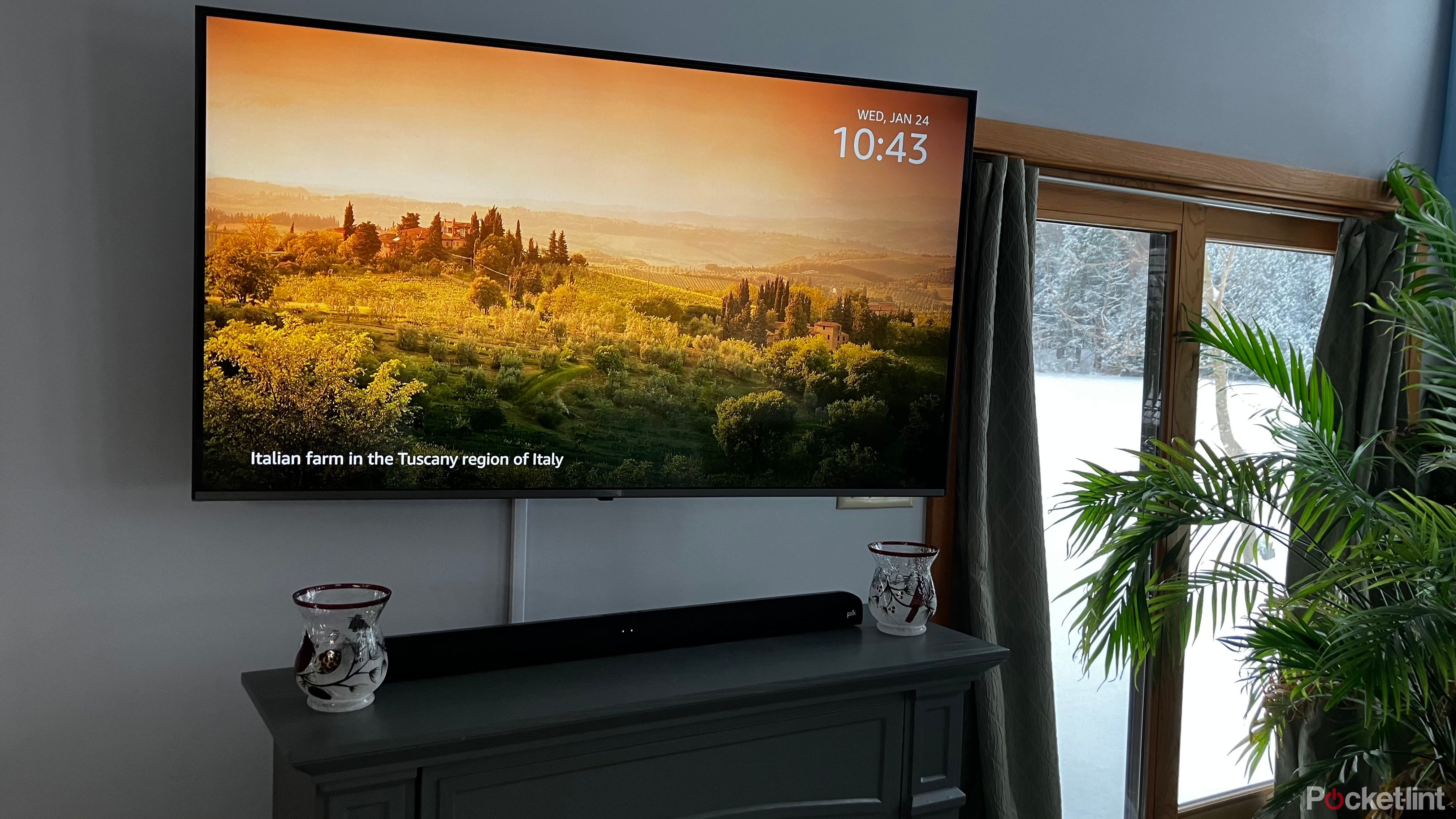
How to properly mount your TV
Including our tips for pre-mount care, the three top mount types to know, and the tools you’ll need.
Looking towards the future
Flagship phones across the board lean in
The sheer amount of processing power a modern flagship phone contains is nothing short of remarkable. Other Android OEMs are thankfully beginning to take the plug-and-play concept seriously, which simply wasn’t the case a few short years ago.
Motorola is one such OEM leading the pack with its ‘Ready For‘ PC interface, and Google itself has been internally fiddling with a native desktop mode since at least 2016.
I may not be a full-time convert quite yet, but I can safely say that this won’t be the last time I experiment with using my old TV as a DeX PC.
I enjoyed my experiment of running DeX on my old TV, and the novelty factor never wore off during the test period. I streamed YouTube videos, I browsed the web, and I typed up segments of this article during my brief stint. For all of these tasks, the experience was not only a serviceable one, but a pleasant one.
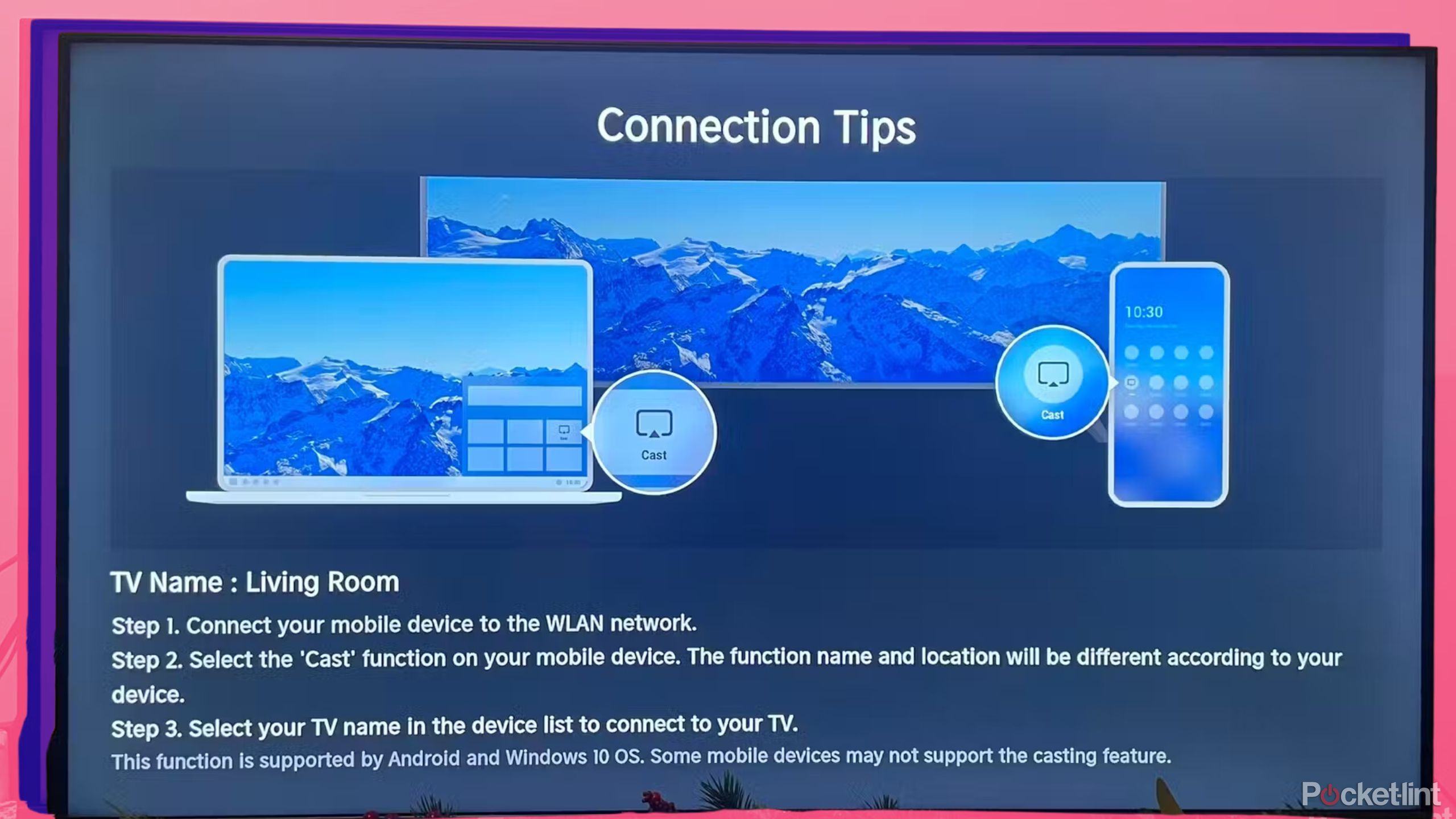
3 easy ways you can cast a laptop to your TV
Sharing videos and images on a bigger screen is easier than you might think.
That being said, DeX still lacks much of the specialized software that many PC users depend on to get work done. In my case, the lack of full-fat Adobe apps is a fairly significant roadblock to contend with.
Throwing in the accompanying ergonomic challenges, I ultimately pulled the plug on DeX and went back to my trusty M1 iMac setup. I may not be a full-time convert quite yet, but I can safely say that this won’t be the last time I experiment with using my old TV as a DeX PC.
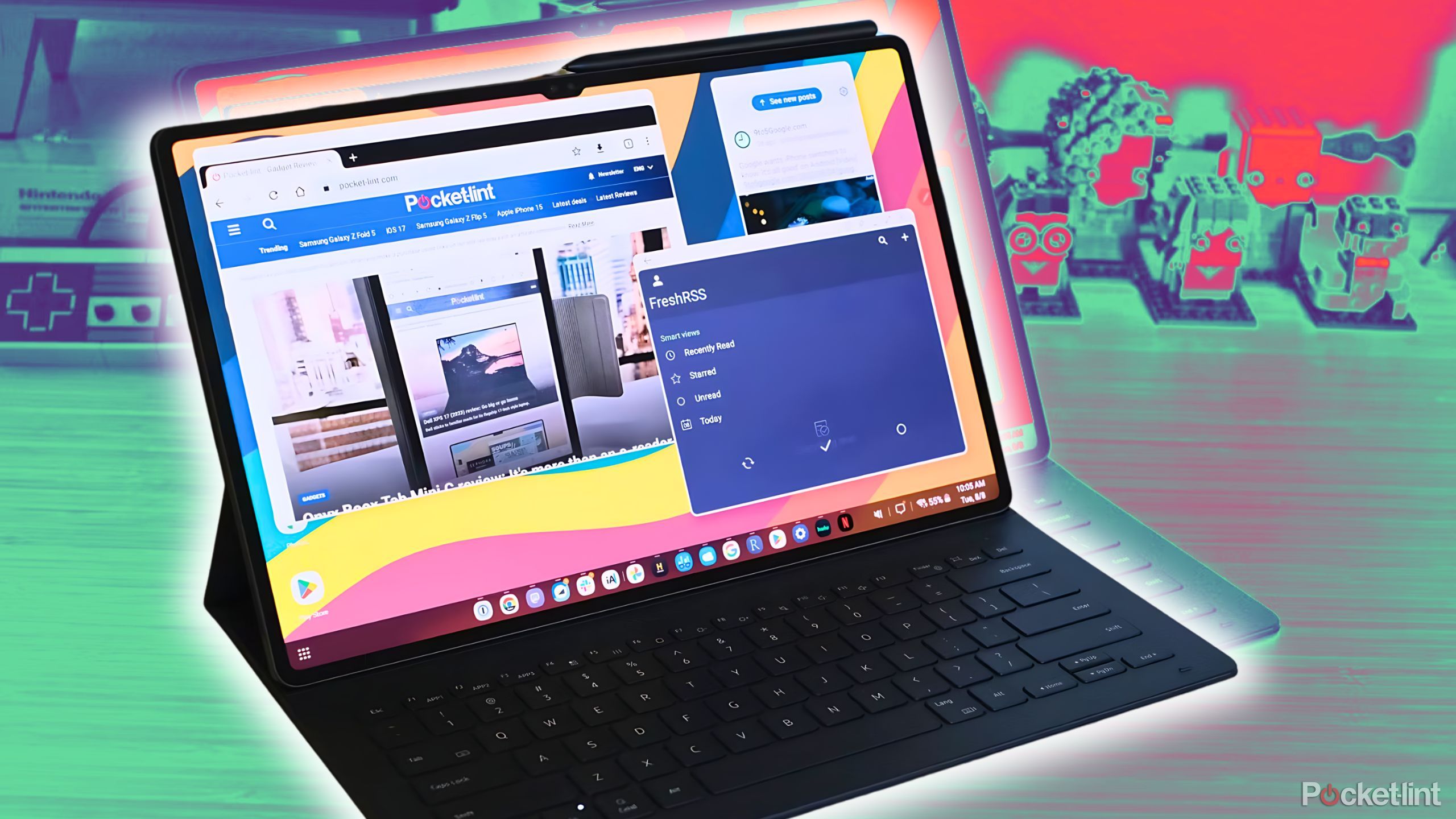
Is Samsung DeX a legit desktop alternative? I tried it to see.
Samsung DeX turns your Galaxy phone or tablet into a full-fledged computer. Here’s what you need to know about using it.
FAQ
Q: Which Samsung devices support DeX?
Here’s the current lineup of devices that support DeX.
|
Phones |
Tablets |
|---|---|
|
Galaxy S9 |
Galaxy Tab S4 |
|
S10 |
Galaxy Tab S5e |
|
Galaxy S20 |
Galaxy Tab S6 |
|
Galaxy S21 |
Galaxy Tab S7 |
|
Galaxy S22 |
Galaxy Tab S8 |
|
Galaxy S23 |
Galaxy Tab S9 |
|
Galaxy S24 |
Galaxy Tab Active3 |
|
Galaxy Note8 |
Galaxy Tab Active Pro series |
|
Galaxy Note9 |
|
|
Galaxy Note10 |
|
|
Galaxy Note20 |
|
|
Galaxy Z Fold3 |
|
|
Galaxy Z Fold4 |
|
|
Galaxy Z Fold5 |
Q: What is Samsung DeX?
Inititally launched in 2017 as a puck-like hub with USB, Ethernet, and HDMI ports to connect to the Samsung Galaxy S8 series, DeX allows you to connect to a bigger platform to view smaller mobile apps. Essentially, it allows for a laptop display of a mobile app version. You can connect to show Samsung DeX on a monitor, tablet, TV, or laptop display. In addition to using the apps already installed on your phone and showing them on a bigger screen, you can also answer and make calls while using DeX.
Trending Products

Cooler Master MasterBox Q300L Micro-ATX Tower with Magnetic Design Dust Filter, Transparent Acrylic Side Panel, Adjustable I/O & Fully Ventilated Airflow, Black (MCB-Q300L-KANN-S00)

ASUS TUF Gaming GT301 ZAKU II Edition ATX mid-Tower Compact case with Tempered Glass Side Panel, Honeycomb Front Panel, 120mm Aura Addressable RGB Fan, Headphone Hanger,360mm Radiator, Gundam Edition

ASUS TUF Gaming GT501 Mid-Tower Computer Case for up to EATX Motherboards with USB 3.0 Front Panel Cases GT501/GRY/WITH Handle

be quiet! Pure Base 500DX ATX Mid Tower PC case | ARGB | 3 Pre-Installed Pure Wings 2 Fans | Tempered Glass Window | Black | BGW37

ASUS ROG Strix Helios GX601 White Edition RGB Mid-Tower Computer Case for ATX/EATX Motherboards with tempered glass, aluminum frame, GPU braces, 420mm radiator support and Aura Sync














