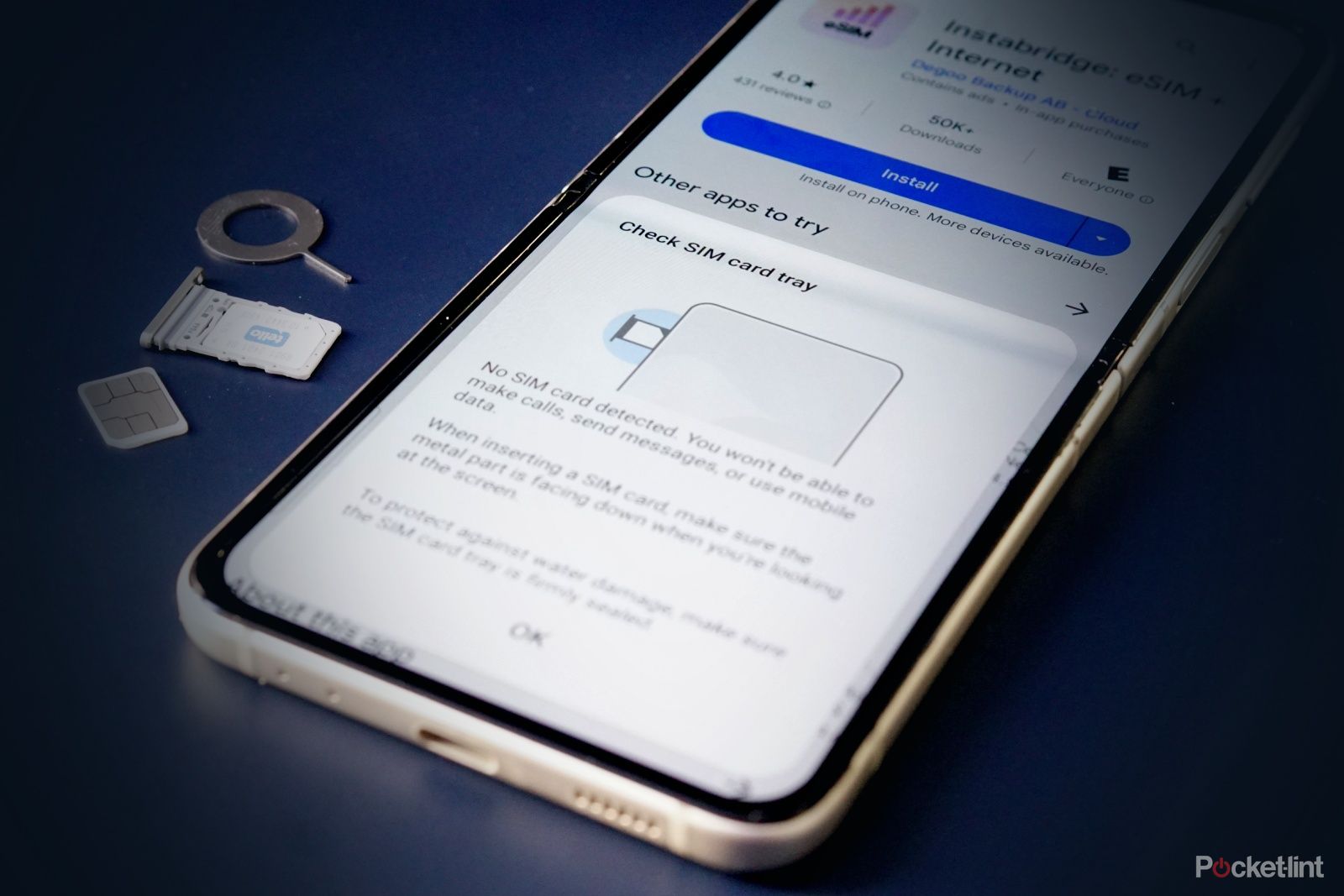SIM cards, short for subscriber identity module, are an essential part of your phone. It essentially identifies your phone as an active device so that it can connect to your mobile carrier’s towers. Without one, you’re restricted to Wi-Fi, which will allow a phone to appear normal — except the part where it won’t send or receive phone calls or text messages. It’s important to install a SIM card in a new phone when you get one to enable the full device capabilities.
How to easily find and share your Wi-Fi password on Android
Stop the annoying trips to the router, with a this handy Android feature that you can easily use to find your Wi-Fi password.
For the most part, mobile carrier stores and retail stores like Best Buy can do this for you at the point of sale. If you buy your phone online, you’ll have to do it yourself. Thankfully, eSIMs will eventually render physical SIM cards moot, but not every phone has that yet. So in the meantime, we put together straightforward, concise instructions on how to install a SIM card in your phone.
How to install or remove a SIM card
The first thing you’ll need is a tool to open the SIM card tray. Usually, one comes with your phone, and it looks like the little poker tool in the image above. However, if you buy your phone used or threw away the box, you can substitute the SIM opener tool with a sewing needle or something similar sized.

Best electric screwdrivers: Handy work simplified
The best electric screwdrivers are powerful and major time-savers. Here are the best options compared.
Other than that, you’ll need a SIM card. Before installation, ensure that the SIM card is activated by the mobile carrier. The number and instructions for that are typically on the SIM card packaging.
- Make sure the phone is powered down before proceeding.
- Identify the SIM card tray on your phone. It’ll have a rectangular or ovular outline with a hole.
- Take your SIM card removal tool, sewing needle, or whatever and insert it into the SIM card tray hole.
Be sure not to stick the tool into a microphone or speaker hole. You will damage your phone’s microphone or speaker. They are easy to mistake if you’re not paying attention.
- Press the tool into the hole firmly, but not aggressively.
- The SIM tray should pop out, make note of which orientation the tray was in when you removed it.
- Remove the SIM tray and insert the SIM card. You’ll know you did it correctly when the SIM card is flush with the tray — nothing should be sticking out.
- Insert the tray with the SIM card into the slot the same way you removed it. It should push in with little resistance.
Once done, turn your phone on. It may take a few minutes, but you should see 4G or 5G indicators along with signal bars in your phone’s status bar. That’s it. Put your SIM card tool away and enjoy using your phone.
A few things to note. The SIM card tray is shaped specifically so that the SIM card only fits in one way. Thus, if you put a SIM card into the tray, and it’s sticking up or not fitting correctly, you likely don’t have it in the correct orientation. Also, SIM card trays are not reversible. For most phones, the tray won’t go into the phone all the way if you insert it upside down.
Why don’t I have service if I already installed my SIM card?
A properly installed SIM card will be flush with the SIM card tray as shown above. There are three likely causes to explain why you might not have service after you install your SIM card.
- The SIM card or SIM card tray were not properly installed. Try repeating the process again to ensure accurate installation.
- The SIM card is not activated. Call the mobile carrier that issued the SIM card and ensure that it’s activated and ready to go.
- The SIM card or SIM card slot on your phone is broken. Try replacing the SIM card with a different one and see if that helps.
Of the above issues, the second one is the most likely to happen. Your best bet if you install a SIM card and it doesn’t work is to call your mobile carrier and make sure that everything is good on their end. Broken SIM cards do happen, especially if you use the same SIM card in multiple phones over the span of many years.
How do I activate my SIM card?
There are a variety of ways to do it. Typically, a mobile carrier or authorized retailer will activate the SIM card before you leave the store unless you expressly ask them not to. In most cases, you can log into your carrier account online and activate it that way. However, we found that the easiest, most effective method is to either visit a carrier store and have them do it or call the mobile carrier and have them do it over the phone in case something goes wrong.
Why doesn’t my phone have a SIM card slot?
It’s likely a phone that uses an eSIM, which is an electronic SIM card. That means it’s already installed on the phone and you can’t access it. If that’s the case, you simply need to activate the phone on the network to get started. There is no physical SIM card to install.
How do I install a SIM card in my smartwatch or tablet?
It’s exactly the same process regardless of the device. The only difference is where the SIM slot is located. Since there are so many devices out there, and it’s impossible to list the SIM slot location for each one, we recommend doing a quick search in Google using the device name and SIM card install as your key search terms. There will almost certainly be a method for your specific device.
Trending Products

Cooler Master MasterBox Q300L Micro-ATX Tower with Magnetic Design Dust Filter, Transparent Acrylic Side Panel, Adjustable I/O & Fully Ventilated Airflow, Black (MCB-Q300L-KANN-S00)

ASUS TUF Gaming GT301 ZAKU II Edition ATX mid-Tower Compact case with Tempered Glass Side Panel, Honeycomb Front Panel, 120mm Aura Addressable RGB Fan, Headphone Hanger,360mm Radiator, Gundam Edition

ASUS TUF Gaming GT501 Mid-Tower Computer Case for up to EATX Motherboards with USB 3.0 Front Panel Cases GT501/GRY/WITH Handle

be quiet! Pure Base 500DX ATX Mid Tower PC case | ARGB | 3 Pre-Installed Pure Wings 2 Fans | Tempered Glass Window | Black | BGW37

ASUS ROG Strix Helios GX601 White Edition RGB Mid-Tower Computer Case for ATX/EATX Motherboards with tempered glass, aluminum frame, GPU braces, 420mm radiator support and Aura Sync