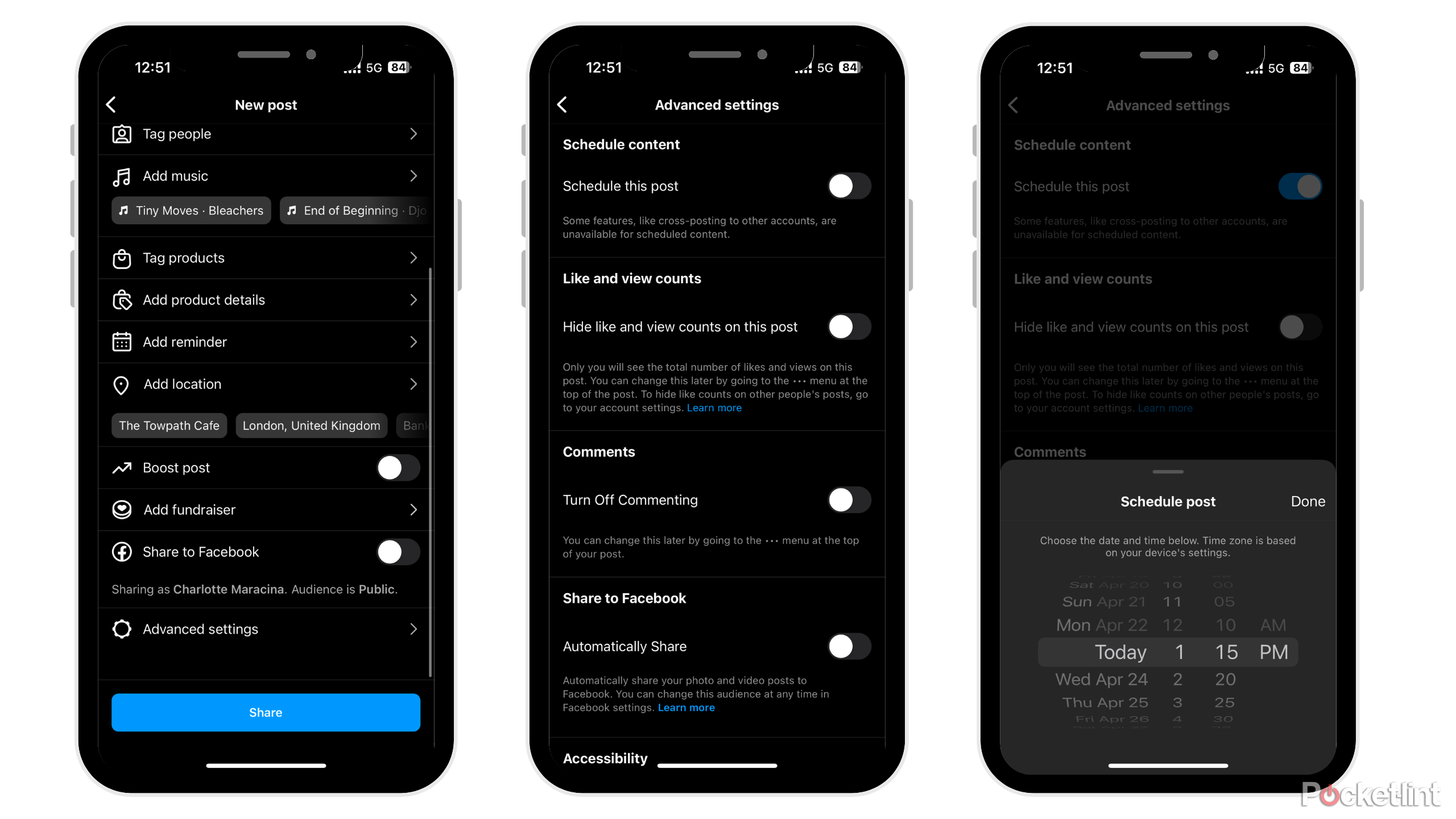Key Takeaways
- As of December 2023, Instagram’s update allows users to preview how their new post will look on their grid before posting it.
- The update can also help personal and business accounts curate an Instagram aesthetic and plan out the order and layout of pictures.
- If the preview feature is not yet available for some, users can use third-party apps like ‘Feed Preview’ or ‘Later’ for grid planning and post scheduling.
Once upon a time, you used to have to download a separate app to preview how your potential new Instagram post would look on your Instagram grid. Luckily, those days are in the past. A couple of months ago, the day finally came when you could preview how your new post will look on your grid before posting it.
How to anonymously view Instagram Stories
Want to stealthily check out someone’s Instagram Stories without showing up? Here’s how to take your internet detective work to the next level.
Instagram still seems to be slowly rolling out this new feature in the latest updates of the app, so it still may not be available to every user just yet, but if you’re one of the lucky early users to get this feature, I’ll walk you through exactly how to take advantage of it.
How to preview your post on your grid before posting it
- Go to the plus symbol in the middle of the bottom bar on the app to create a new post.
- Select the pictures you want to post.
- Hit ‘Next.’
- Click on the writing under the photo that says ‘Show Preview.’
- If you don’t see the writing, there may be an eye-shaped symbol on the top right-hand side of your screen that will also allow you to preview your post.
- Preview your post on your grid.
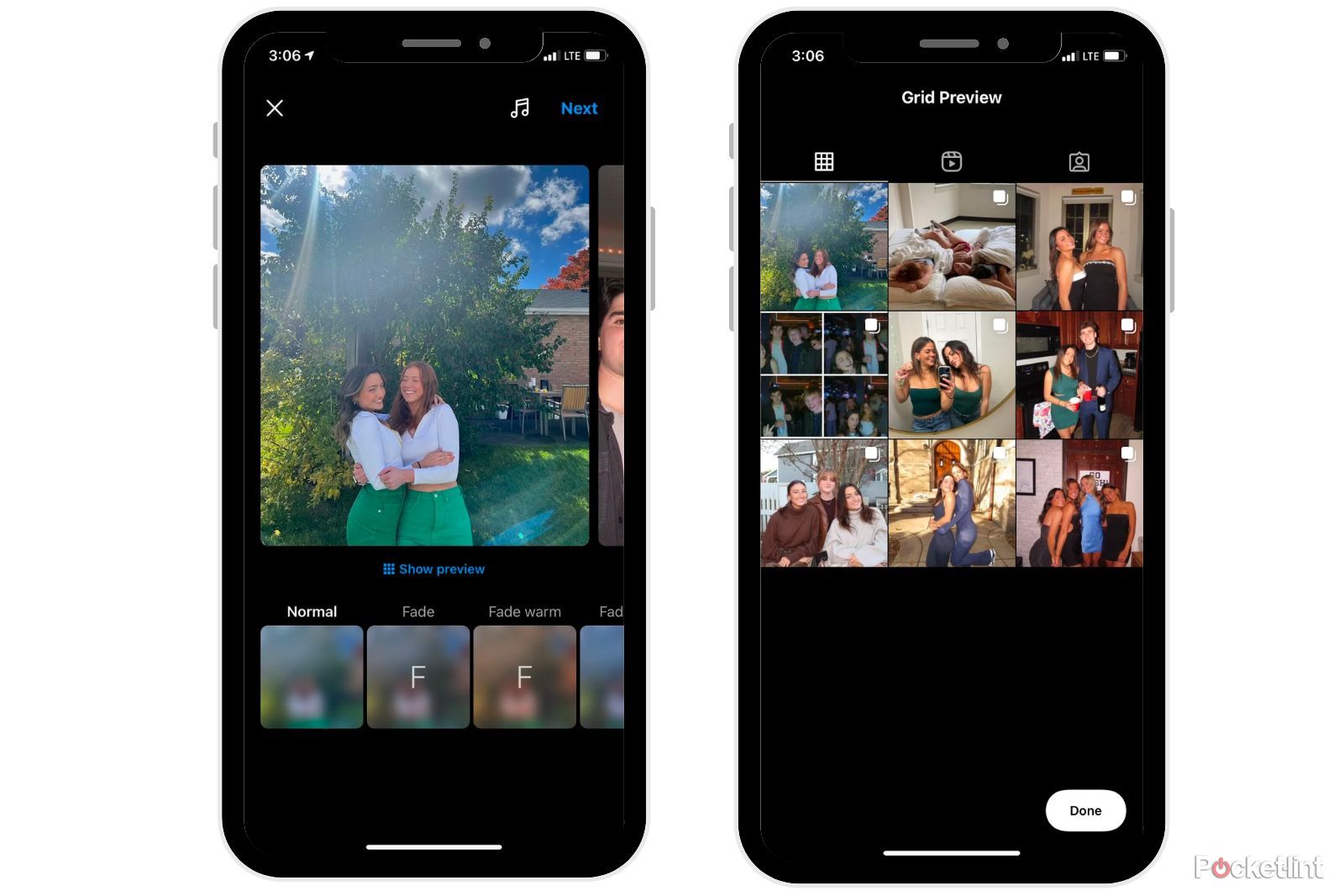
Can you preview reels on your feed?
Yes, you can. To do this, just post a reel as normal, and you’ll see the option to preview the reel in your grid. Another feature Instagram added for those posting Reels is the ability to choose whether you want to post your Reel just to your Reel grid or your main grid.
Why is this Instagram update important?
If Instagram isn’t one of your most-used apps, this update may not be in your highlight reel, but for those who care about curating an Instagram aesthetic, then this feature changes the game. Previewing how your post will look on your grid before you post it will help users decide which order to post them in, along with which pictures go with your chosen aesthetic and which don’t.
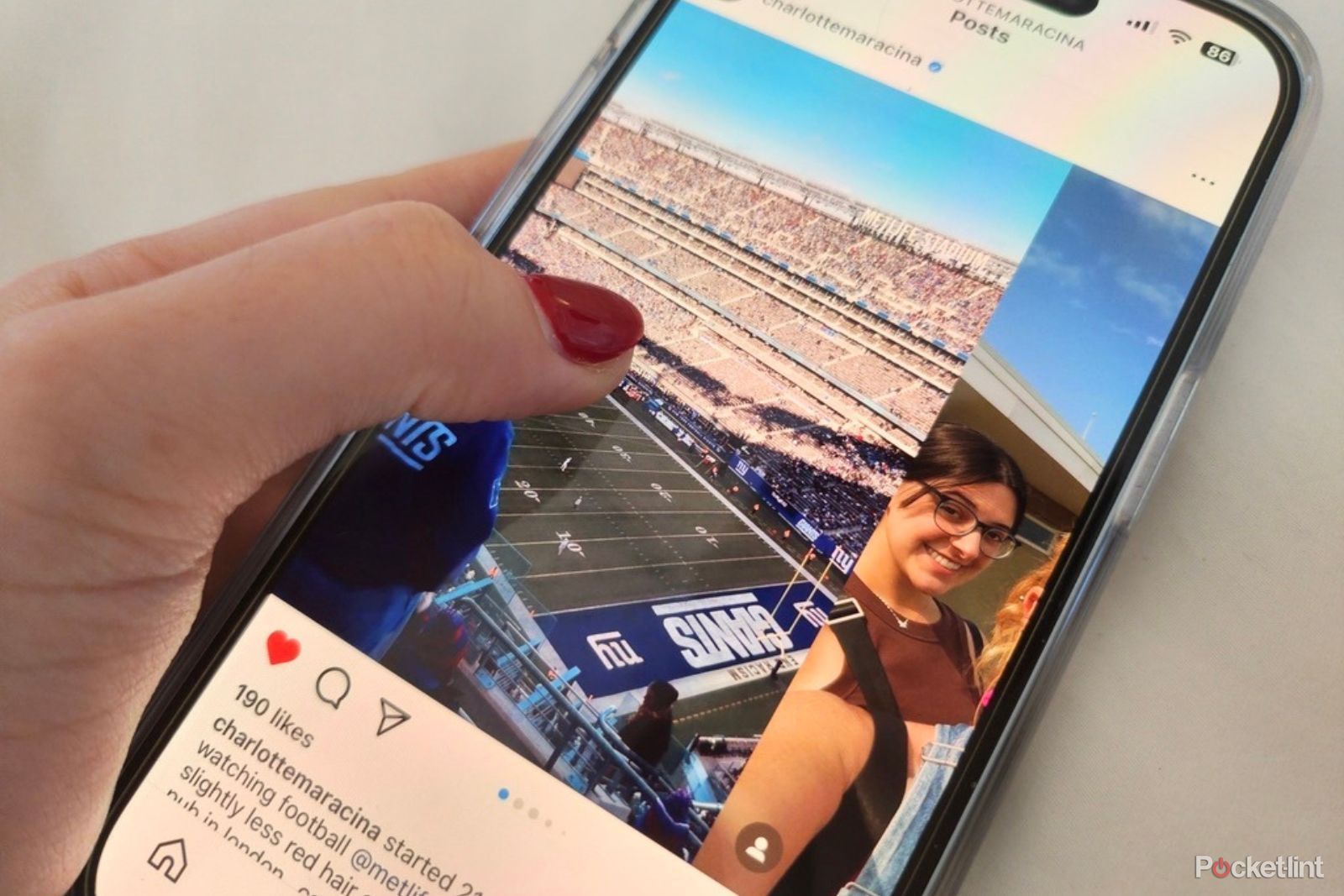
How I create an Instagram photo dump, and 3 tools you’ll need to perfect yours
Posting Instagram photo dumps is more than a fad, it’s become a craft. Here’s our tips and tools to curate the perfect aesthetic.
While I’m very in the middle when it comes to caring about an Instagram aesthetic, I always like to see if the photo I want to post matches the vibe of the other pictures on my grid.
What if I don’t have the option to see a preview of my Instagram grid before posting?
Not everyone may have the option to see a preview of their grid just yet. If you still want to plan out your grid, I recommend downloading the ‘Feed Preview’ app for basic Instagram grid planning or, for more in depth Instagram post planning, I recommend the ‘Later’ app. Both apps are available on iOS or Android.
1:21
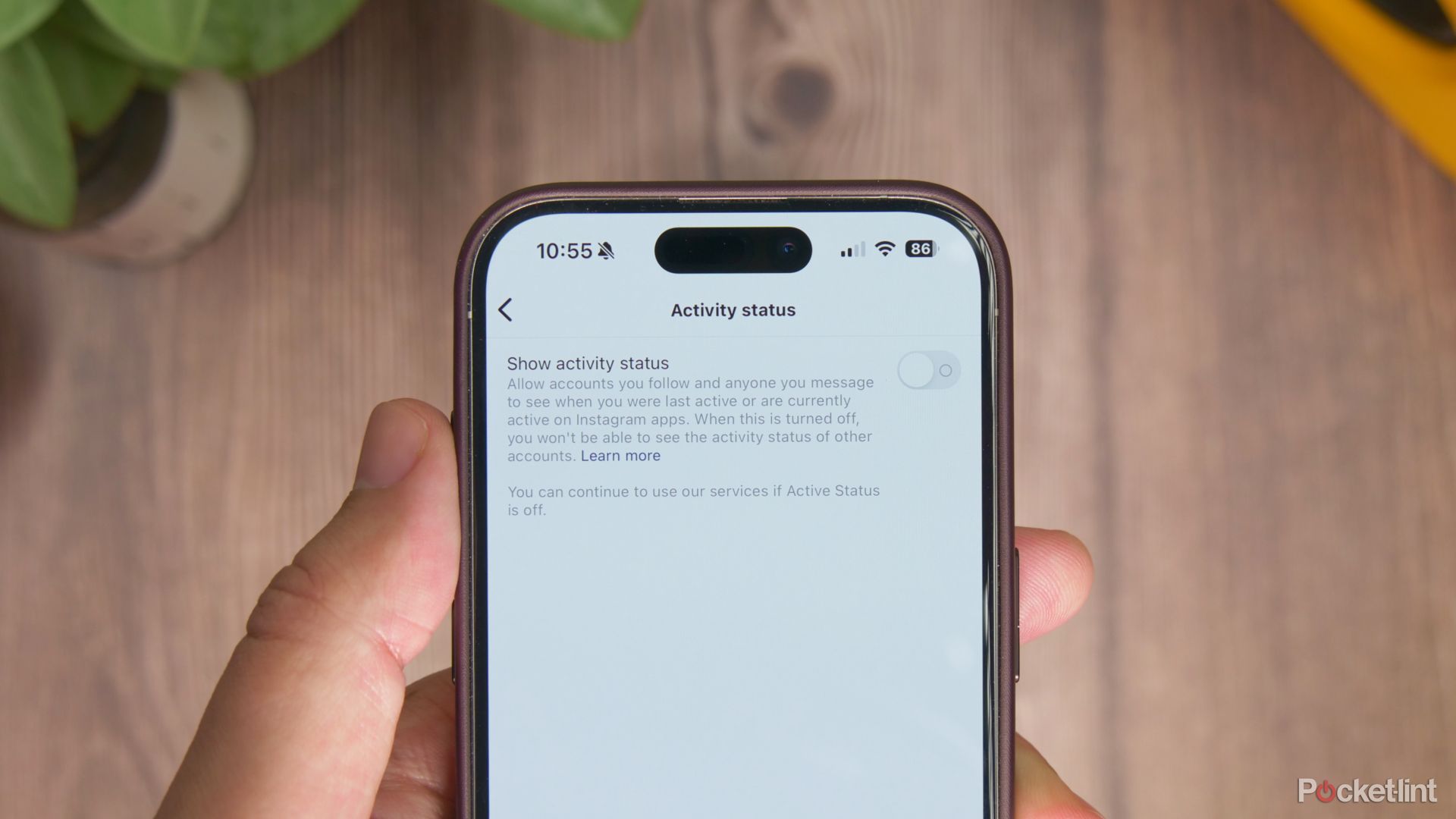
How to hide your Instagram online status and last active time
Instagram shows when you are online or you were last active, but you might want to hide it. Here is how.
What other features can users access in Instagram’s new update?
Instagram’s users can now share feed posts with just those who are currently on their Close Friends story, edit photos with filters normally only available on Instagram stories, and add music to any type of post.
Keep in mind that when you share a photo on your Instagram feed just for your Close Friends, other people on your Close Friends’ story will be able to figure out who else is on the story based on who likes the photo. So, if you have any exes you’re secretly keeping on your Close Friends story and don’t want others on your Close Friends list seeing this, I recommend either removing them or just not taking advantage of the new feature.
Another new update Instagram snuck in is the ability for users to schedule their posts.
To do this, follow these steps:
- Select the photos you want to post
- After the pictures are selected and edited, hit ‘Next’
- Scroll to the bottom and hit ‘Advanced Settings’
- At the top of the advanced settings you will see ‘Schedule Post’
- Choose the day and time you want to schedule for and hit ‘Done’
Scheduling posts comes in handy when running a business account or if you want to post at a future time.
Trending Products

Cooler Master MasterBox Q300L Micro-ATX Tower with Magnetic Design Dust Filter, Transparent Acrylic Side Panel, Adjustable I/O & Fully Ventilated Airflow, Black (MCB-Q300L-KANN-S00)

ASUS TUF Gaming GT301 ZAKU II Edition ATX mid-Tower Compact case with Tempered Glass Side Panel, Honeycomb Front Panel, 120mm Aura Addressable RGB Fan, Headphone Hanger,360mm Radiator, Gundam Edition

ASUS TUF Gaming GT501 Mid-Tower Computer Case for up to EATX Motherboards with USB 3.0 Front Panel Cases GT501/GRY/WITH Handle

be quiet! Pure Base 500DX ATX Mid Tower PC case | ARGB | 3 Pre-Installed Pure Wings 2 Fans | Tempered Glass Window | Black | BGW37

ASUS ROG Strix Helios GX601 White Edition RGB Mid-Tower Computer Case for ATX/EATX Motherboards with tempered glass, aluminum frame, GPU braces, 420mm radiator support and Aura Sync