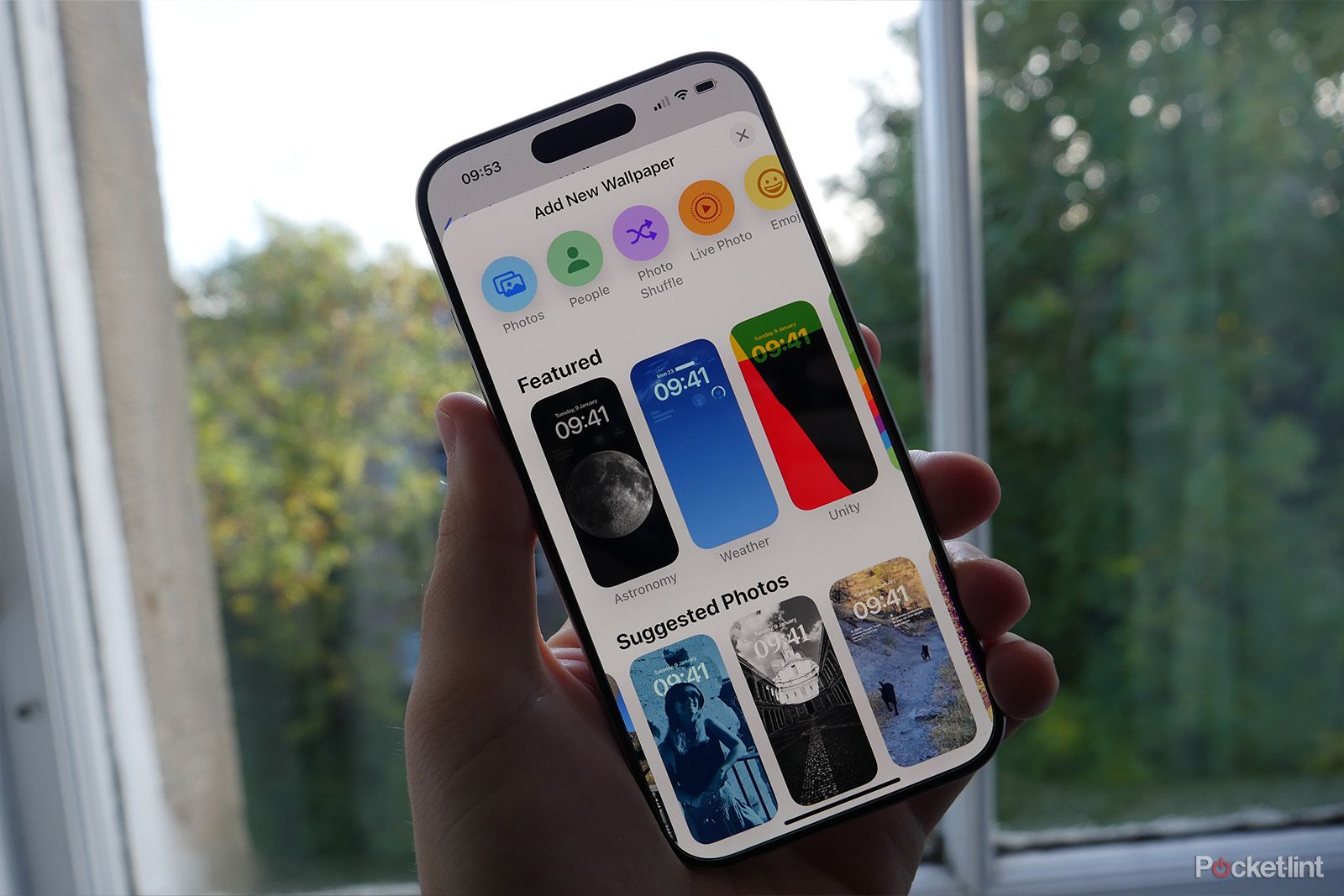The iPhone‘s stagnant photo backgrounds are a classic way to customize your Apple handset. However, as the iOS phone is on its 15th iteration, the device is capable of displaying live photo backgrounds, which can make for an even more animated and fun UI.
Best iPhone: Is the new iPhone 15 worth it?
After testing every iPhone model since 2007, I can say that these are the best and most powerful Apple handsets you can buy right now.
The interactive background also means that if there’s a video you have that would be the perfect iPhone lock screen, you’re in luck. It does take some maneuvering to turn your video into a live motion-enabled photo, luckily we’re here to explain it to you in a few simple steps.
What are live iPhone wallpapers?
Live wallpapers are essentially live photos set to your iPhone lock screen and have been available for years now. Live photos offer a GIF-like animation effect on the iPhone 6s and later (excluding the iPhone SE). When set as a live wallpaper, you can long-press on your display, and it will play.
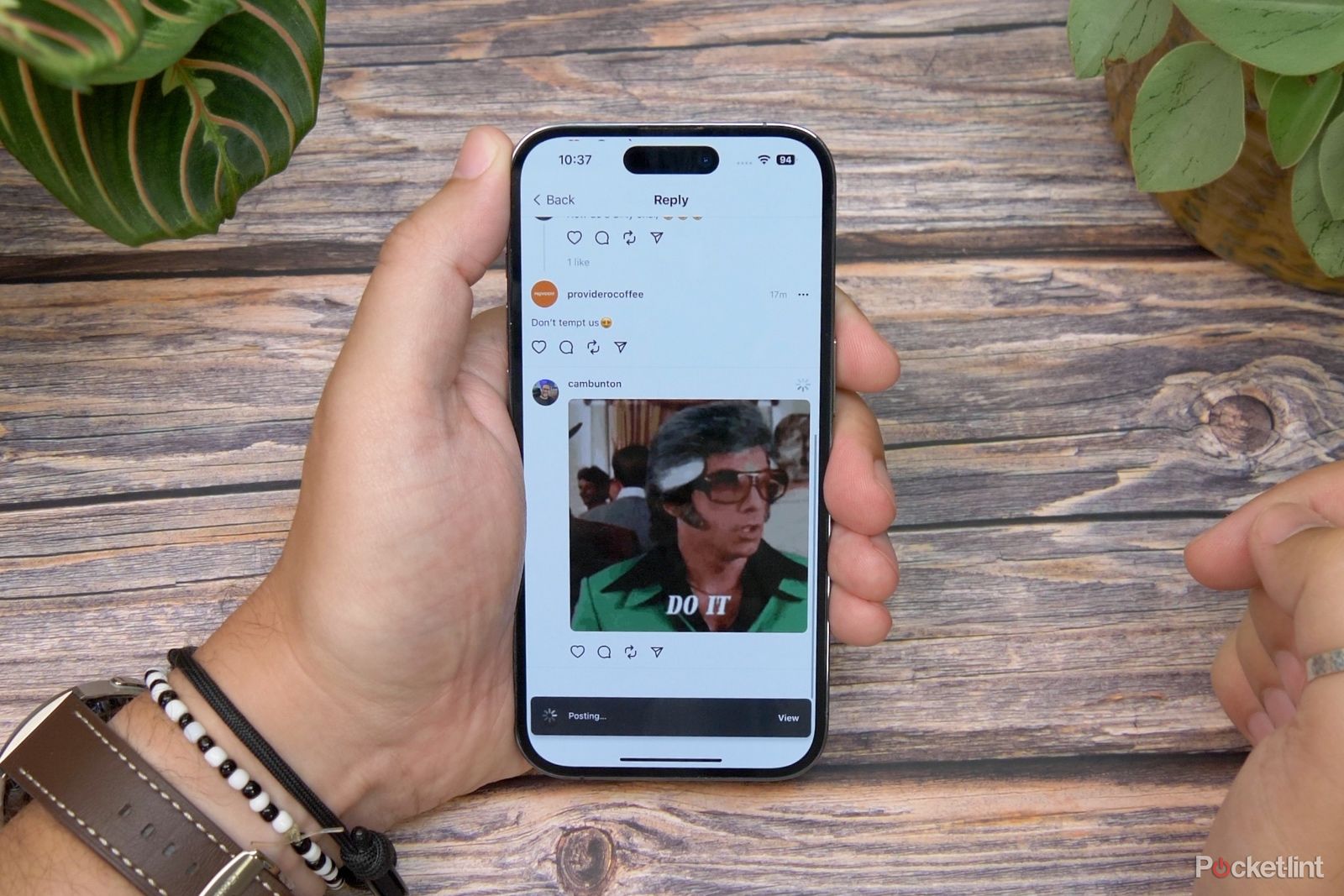
How to easily make GIFs on your iPhone
Can’t find the perfect GIF? Make your own in moments using your iPhone.
But it only works on the lock screen – not the home screen. Beyond Apple’s stock live wallpapers, you can create live wallpapers from any video saved to your camera roll.
How to create a live wallpaper for your iPhone
1. Turn a video into a live photo
The first step for literally livening up your lock screen is converting a video into a live photo, and then you’ll be able to set it as your lock screen live wallpaper. You can use any video you’ve shot or one you’ve saved to your camera roll – even a TikTok video you’ve downloaded. Here are two ways to do convert a video into a live photo.
Pocket-lint
Option A: Use a video in your camera roll
If you want to use a video on your camera roll, you’ll need to use a separate third-party app to turn it into a live photo first. Search “live wallpaper” in the Apple App Store, and you’ll see a plethora of options that allow you to make live photos out of videos.
For the purposes of this guide, we’ll walk you through how to use the intoLive app. It’s free to download and use, but there is a Pro version that unlocks more editing tools.
- Download and launch the intoLive app.
- Once you grant it access to your camera roll, select any video.
- You can pick videos of any length.
- intoLive Free can only make live photos up to 5 seconds long.
- The video editing page will open.
- Use the slider to pick which part of it you want to turn into a live photo.
- You can also add filters, change the video’s speed, and more.
- Some options are locked behind the intoLive Pro paywall.
- When ready, tap Make in the top-right.
- Select how many times you’d like the Live Photo to repeat.
- Note: No repeat is the default.
- IntoLive will make your live photo. When it’s done, tap Save Live Photo.
- You can find your new live photo in the Photos app.
Pocket-lint
Option B: Use a TikTok video
All you need to do here is find a TikTok video you like and then save it to your camera roll as a live photo – no other app is required. We saved this TikTok as a live photo for Halloween and set it as our live wallpaper. We didn’t even need to crop out the TikTok watermark because it saves without it.
- Open the TikTok app on your iPhone and find the video you want.
- Tap the Share icon (the curved arrow) on the video.
- Select live photo from the second row of options.
- The video will be converted into a live photo.
- You can find your new live photo in the Photos app.
Pocket-lint
Step 2: Set a live photo as a live wallpaper
Once you’ve converted your video or TikTok video into a live photo, you’re free to set it as your live wallpaper on your iPhone lock screen.
- To set a live photo as a live wallpaper, go to Settings.
- Tap on Wallpaper, then Add New Wallpaper.
- On the top row of options, select Live Photo, then select your chosen Live Photo.
- You can zoom in and move the live photo however you like using two fingers.
- When happy, tap Set at the top-right of the display, then choose Set as Wallpaper Pair.
- Now, when you long-press on the lock screen, your live photo will play.
There you go – however you got hold of your video and converted it, this should leave you with an excellent new live wallpaper that lives up to your every dream.
Want to know more?
See Apple’s support page here about how to set live photos as your wallpaper. If you want to really take things up a notch, though, there’s more you can do – thanks to some changes in the last couple of years, you can now completely customize your iPhone home screen aesthetic by following this guide here.
Trending Products

Cooler Master MasterBox Q300L Micro-ATX Tower with Magnetic Design Dust Filter, Transparent Acrylic Side Panel, Adjustable I/O & Fully Ventilated Airflow, Black (MCB-Q300L-KANN-S00)

ASUS TUF Gaming GT301 ZAKU II Edition ATX mid-Tower Compact case with Tempered Glass Side Panel, Honeycomb Front Panel, 120mm Aura Addressable RGB Fan, Headphone Hanger,360mm Radiator, Gundam Edition

ASUS TUF Gaming GT501 Mid-Tower Computer Case for up to EATX Motherboards with USB 3.0 Front Panel Cases GT501/GRY/WITH Handle

be quiet! Pure Base 500DX ATX Mid Tower PC case | ARGB | 3 Pre-Installed Pure Wings 2 Fans | Tempered Glass Window | Black | BGW37

ASUS ROG Strix Helios GX601 White Edition RGB Mid-Tower Computer Case for ATX/EATX Motherboards with tempered glass, aluminum frame, GPU braces, 420mm radiator support and Aura Sync