Key Takeaways
- Apple Watches are not compatible with Android phones, so you need an iPhone to set one up.
- If you don’t have an iPhone, you can borrow one to set up the Apple Watch and then use the smartwatch independently.
- Setting up your Apple Watch is a simple process that only takes a few minutes. There are also various more advanced features that you can explore and set up on your own later.
If you’re looking for a smartwatch to buy, whether for yourself or a loved one, the Apple Watch is one of the first models that comes to mind. It might be far from the first smartwatch, but Apple has revolutionized the wearables market. It took this form factor from a niche product into the mainstream. Now, if you see someone wearing a smartwatch on their wrist, there’s a good chance they are wearing an Apple Watch.
10 best Apple Watch games: Our top gaming picks for your wrist
Think your Apple Watch isn’t any use for games? Here are 10 reasons to think again.
What’s more, getting someone (or maybe even yourself) one of the best Apple Watch models for the holidays is a great idea. It’s a handy little accessory that can be extremely useful. However, some people may hesitate to buy it themselves, so getting a smartwatch from Santa would be awesome.
No matter where you got your Apple Watch from, setting it up might be quite a challenge, especially if it’s your first time doing that. You shouldn’t stress about it, though – the whole process is straightforward, very user-friendly, and takes only a couple of minutes. You can easily set it up in between other holiday activities and start using it immediately.
How to set up a new Apple Watch
First up, there are some prerequisites to cover. Before getting started setting up an Apple Watch, you’re going to need an iPhone XS/XS Plus/R or later, running the newest version of iOS 17. If you don’t know what iPhone you have, don’t worry – we have a guide that can help you there, too.
Before starting, ensure that your iPhone and the new Apple Watch are both charged up and that your iPhone is connected to either a Wi-Fi or mobile network and has Bluetooth turned on.
Once those things are all ready, just follow the steps below to set up your new Apple Watch:
Start the setup process
- Turn on your Apple Watch by pressing and holding the side button until an Apple logo appears.
- Put the watch on your wrist.
Pair your Apple. Watch
- Hold your Apple Watch near your iPhone.
- When the message Use your iPhone to set up this Apple Watch appears, tap Continue and continue to step no. 8.
- If it doesn’t appear, open the Watch app on your iPhone.
- In the app, tap All Watches.
- Then, click on Add Watch.
- Tap through the steps, deciding whether to set it up for yourself or a family member.
- Your iPhone will now open your camera with a message to hold your Apple Watch to the Camera. Line the picture of your new smartwatch to the viewfinder in the app.
- If you can’t use the camera, or it doesn’t appear to work, you can tap Pair Apple Watch Manually below and follow the steps on your screen.
- Wait for confirmation that your Apple Watch is paired.
Restore data or start clean
- Choose whether to set up a new watch or restore it from a backup.
- You will now also have to choose on which wrist you’ll be wearing your watch.
- To continue with the setup, sign in with your Apple ID.
- The next step is to set up a passcode for the Apple Watch. You can skip that, but if you do, you will not have access to some features, such as Apple Pay.
Adjust your settings and services
- Select your text settings and add whatever details you would like to, along with Apple Pay and mobile data (if you have a cellular Apple Watch).
- Hold your phone close to your Watch while it syncs.
Once your syncing process is complete, you’ve set your Apple Watch up, and it should be ready to use and wear for whatever needs you might have.
From here, there are plenty more things you can do with your Apple Watch, but all of its basic functionality should be ready to roll. Check out our Apple Watch tips and tricks for some handy pointers and our list of the best Apple Watch apps for ideas on what to add to your watch.
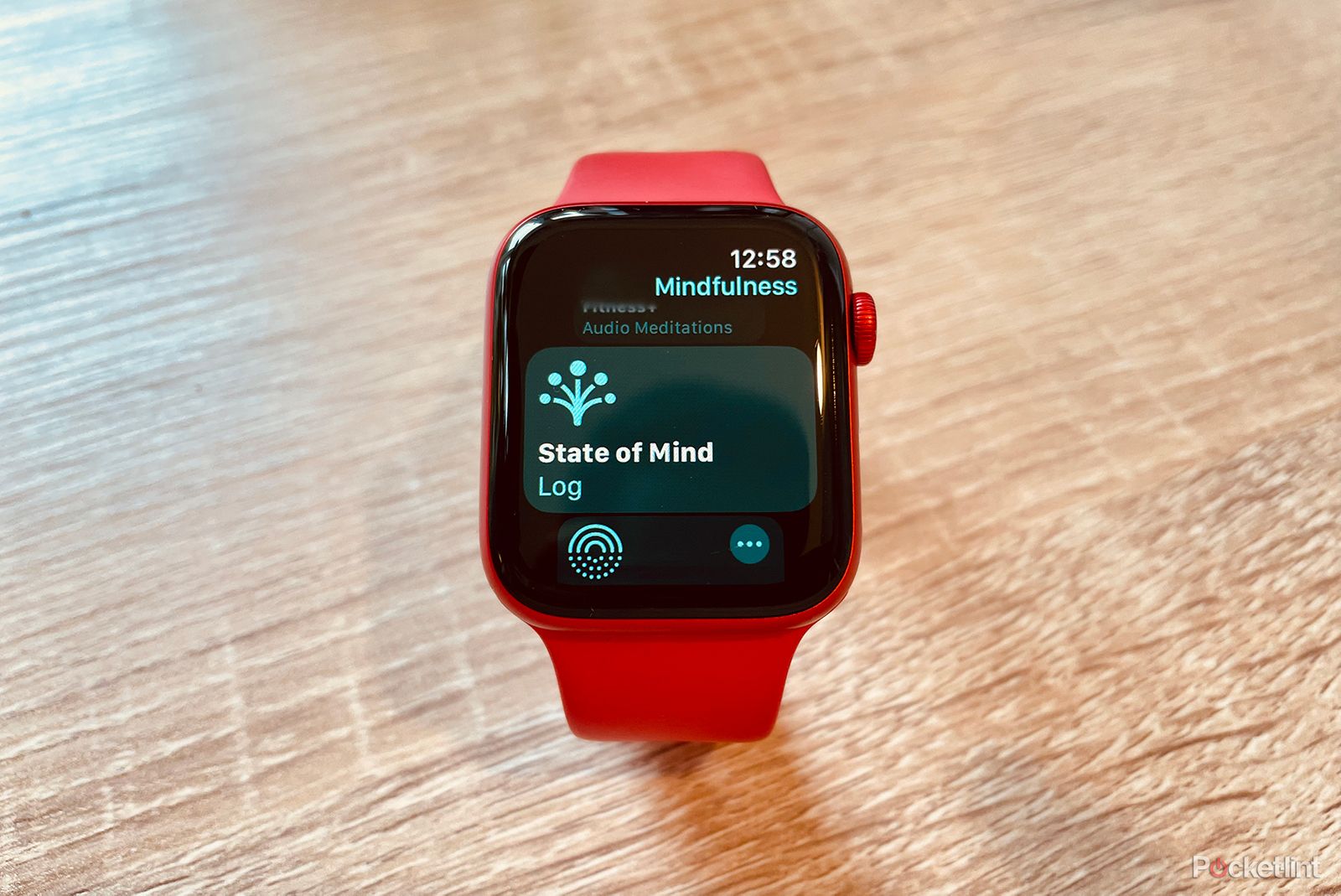
Mindfulness on Apple Watch: How to use the Breathe, Reflect, and State of Mind apps
Some tech may be ruining our mental health, but the Apple Watch Mindfulness app is fighting back.
How long does it take to set up an Apple Watch?
Setting up an Apple Watch is a quick and user-friendly process, usually taking only a few minutes. The setup includes pairing with an iPhone, choosing settings, and possibly restoring data from a backup.
Do I need an iPhone to set up an Apple Watch?
First, however, you’ll need to overcome one obstacle that you might not expect. Even though Apple Watches are hailed as one of the best (if not the best) smartwatches on the market right now, their big weakness is their lack of compatibility with Android phones. What it means is that not only will you be unable to access your data and statistics from the Apple Watch on your Android phone, and you will not even be able to complete the setup process of Apple’s wearable if you do not have an iPhone.
Of course, that’s not as big of a deal as you might think – most people who buy an Apple Watch are already deep into the Apple ecosystem, so they will have no problem accessing an iPhone.
There is more good news. It’s true that you need an Apple smartphone to set up your Apple Watch, but that’s really all that it’s required for. So if you, or the person you’re getting the Apple Watch for, is using Android but you have access to an iPhone from another friend or a family member, you can still set the watch up. Later, the person using the smartwatch can do everything their heart desires on the Apple Watch screen without ever needing to look at an iPhone display again, so you don’t have to worry about this lack of compatibility.
Of course, it has to be said that looking through your health statistics or training routines on your phone is much easier, but features such as heart rate alerts and emergency SOS will still work without a connected iPhone — provided the watch supports these utilities.
Trending Products

Cooler Master MasterBox Q300L Micro-ATX Tower with Magnetic Design Dust Filter, Transparent Acrylic Side Panel, Adjustable I/O & Fully Ventilated Airflow, Black (MCB-Q300L-KANN-S00)

ASUS TUF Gaming GT301 ZAKU II Edition ATX mid-Tower Compact case with Tempered Glass Side Panel, Honeycomb Front Panel, 120mm Aura Addressable RGB Fan, Headphone Hanger,360mm Radiator, Gundam Edition

ASUS TUF Gaming GT501 Mid-Tower Computer Case for up to EATX Motherboards with USB 3.0 Front Panel Cases GT501/GRY/WITH Handle

be quiet! Pure Base 500DX ATX Mid Tower PC case | ARGB | 3 Pre-Installed Pure Wings 2 Fans | Tempered Glass Window | Black | BGW37

ASUS ROG Strix Helios GX601 White Edition RGB Mid-Tower Computer Case for ATX/EATX Motherboards with tempered glass, aluminum frame, GPU braces, 420mm radiator support and Aura Sync











