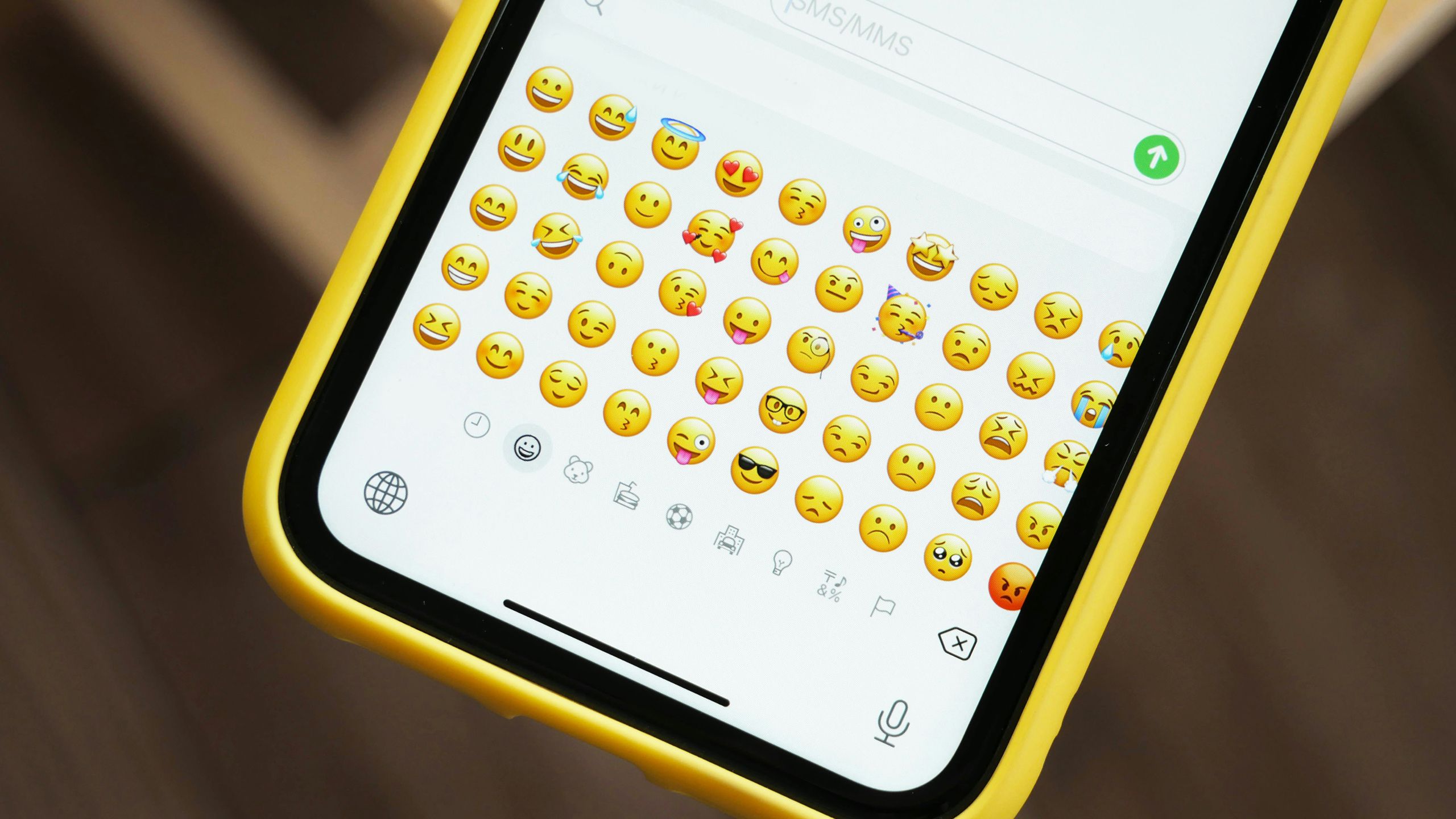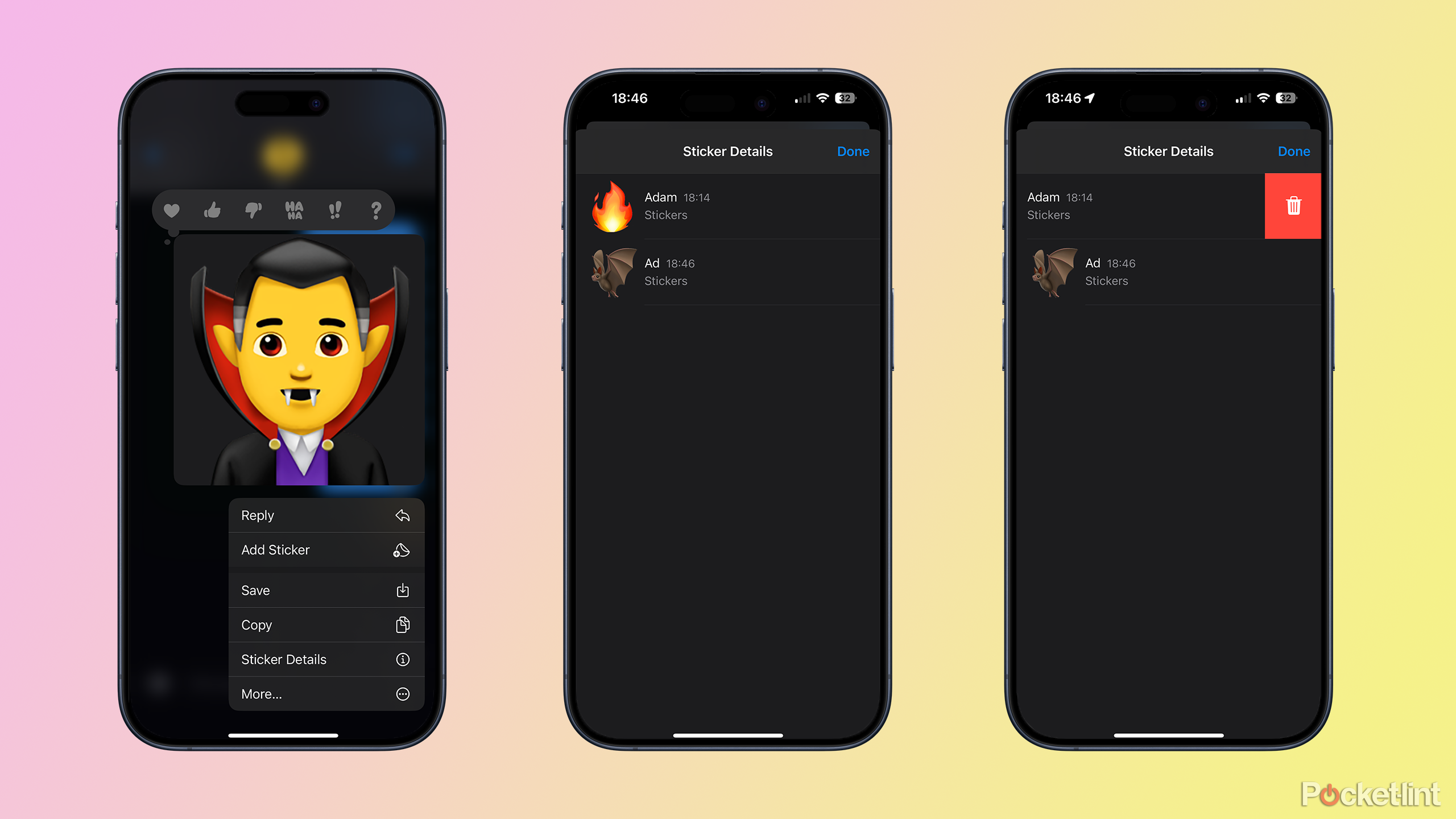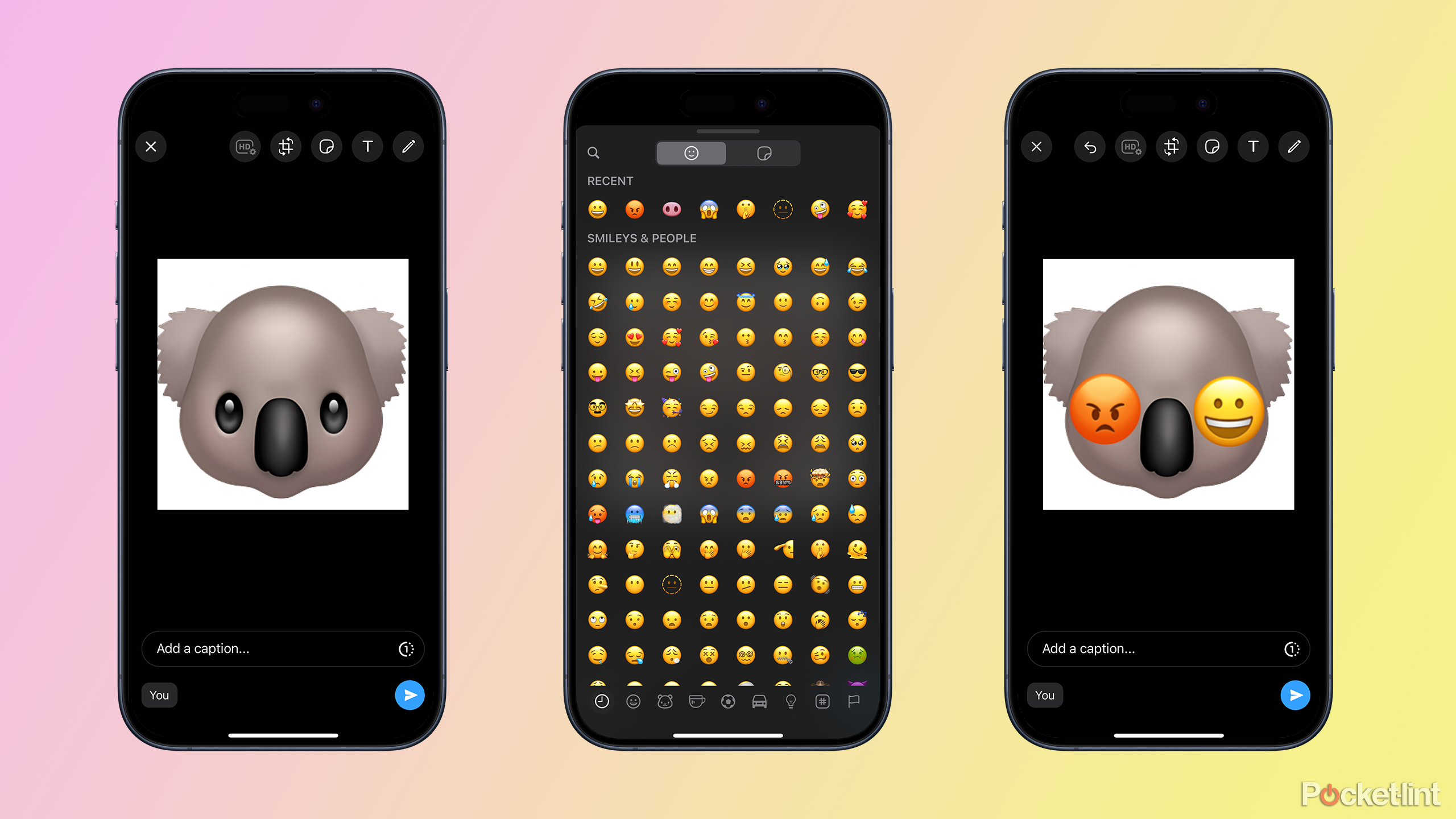Key Takeaways
- Spice up your messages by piling emojis on top of each other in the Messages app, mixing and matching to craft your own unique visuals.
- Kick off with a big emoji sticker: just drag an emoji into your message, then layer more on top to amp up the fun.
- Tweak your emoji masterpiece anytime — move or remove emojis to get your stack just right.
There are some iPhone features that aren’t very well-known, and when you discover them, you might wonder how you ever managed without them. One such feature is the ability to use the space bar on the keyboard to move your cursor back and forth through whatever you’re typing.
Another little-known iPhone trick is the ability to stack emoji in the Messages app. Because what’s better than sending an emoji? Sending a giant emoji sticker, of course. And what’s even better than sending a giant emoji sticker in Messages? A giant emoji sticker with a whole bunch of other emoji stacked on top.
Stacking emoji allows you to create your own unique images, and if a picture is worth a thousand words, a stack of emoji must be worth enough words to write War and Peace. Here’s how to stack emoji on an iPhone.
Spring forward with a clean iPhone: Storage and home screen tidying tips
Spring cleaning isn’t just for scrubbing baseboards and organizing closets — your iPhone is probably due for a clean out too.
How to send an emoji as a sticker on iPhone
Just drag it into the message field in Apple’s Messages app
Denis Cherkashin on Unsplash
By default, when you add an emoji to your message in the Messages app on iPhone, it appears in the blue bubble at the same size as the text. If you don’t enter any text and just send an emoji, the image is sent on its own without the blue bubble and is slightly larger. However, it’s possible to send an emoji as a much larger sticker by dragging it into the message field.
- Open the chat you want to add the emoji sticker to in the Messages app.
- Tap the iMessage field at the bottom of the screen to bring up the keyboard.
- Tap the Emoji button in the keyboard.
- Find the emoji you want to use and tap and hold it.
- If it’s an emoji with configurable options such as skin color, release your finger, and tap and hold the emoji option that you want to use. Otherwise, keep your finger down.
- Without lifting your finger, drag the emoji in the message field. You should see a green + (plus) icon appear.
- Release your finger.
- After a moment, the emoji will appear as a giant sticker in the message field.
- Tap the blue arrow to send the message, and your giant emoji sticker will be sent.

How to block someone on iMessage: Stop unwanted callers
If you don’t want to hear from someone again, there are easy steps that you can take to block numbers.
How to stack, layer, and combine emoji on iPhone
Drag and drop to combine emoji in Apple’s Messages app
other emoji
on top of it to create your own unique emoji stack.You can place these emoji directly over your original sticker or to the side to create a line of emoji. There doesn’t seem to be a limit to the number of emoji you can pile on top of one another; I got bored after adding twenty, and to be honest, this is too many to be remotely useful anyway.
- Send your first emoji sticker using the instructions in the section above.
- Tap the Emoji button on the keyboard again.
- Tap and hold an emoji you want to add to your original one.
- If it’s an emoji with a choice of options such as skin color, let go and tap and hold the option you want to use.
- Drag the emoji into the main Messages window and place it on top of the emoji you just sent.
- When you’re happy with its placement, let go of the screen, and the emoji will be added on top of or alongside your original sticker.
- The person you sent the original emoji to will now see the emoji stack you’ve created in place of the original message.
- Repeat the process with as many emojis as you wish.
The method works with all types of stickers in the Messages app. So, for example, you can stack emoji on top of a sticker, or stack stickers on top of emoji. You can even combine emoji and
memoji
. You’re really only limited by your imagination. Just go easy on the
poop emoji
.

How to hide iPhone messages without deleting them
If you want to keep your iPhone conversation secret, you can hide them out of sight.
How to edit emoji stacks on iPhone
Reposition or delete combined emoji in Apple’s Messages app
It’s all too easy to get carried away with making your stack of emojis and create something that becomes a bit of a monstrosity. The good news is that it’s fairly simple to reposition any emoji you’ve added or delete some of them if you wish. You can delete all the emojis except for the first one that you posted.
- To reposition an emoji in your stack, tap and hold it.
- The emoji should enlarge slightly, indicating that you’ve got hold of it.
- Drag your finger around to move the emoji to where you want it.
- Release your finger, and the emoji will be repositioned.
- To delete an emoji, tap and hold part of the original emoji that’s at the bottom of the stack.
- In the menu that appears, tap Sticker Details.
- Swipe left on the sticker that you want to delete.
- Tap the Trash symbol.
- Repeat for any other emojis that you want to remove.
- Tap Done, and the emojis are removed from your message.
8:02
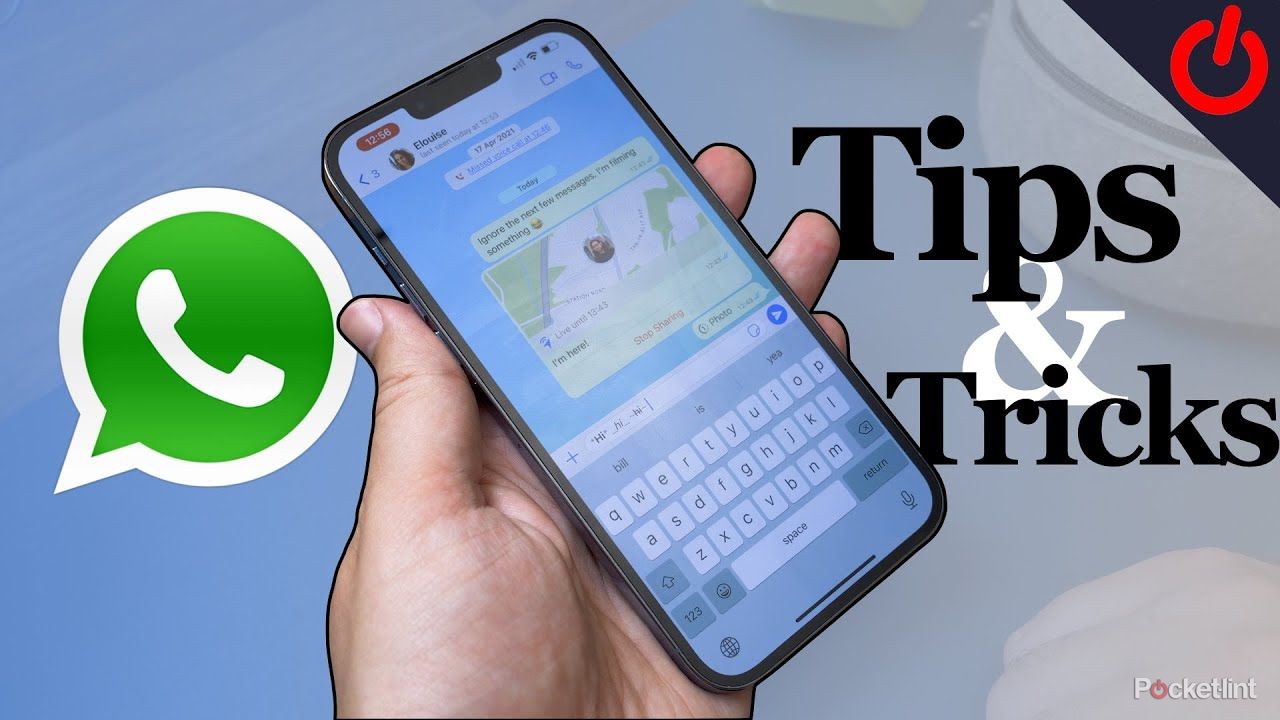
33 secret WhatsApp tips and tricks you might not know
For those familiar with WhatsApp, here are some secret tips you might not know, in addition to a few standard tips for those new to the service.
FAQ
Q: How to stack emoji in WhatsApp
It is possible to do a similar thing in WhatsApp, although it’s not quite as clean as in Messages. Your first emoji becomes a photo with a white background, but you can then add other emoji as WhatsApp stickers on top of it.
- Open a WhatsApp chat and tap in the message field.
- Tap the Emoji icon in the keyboard.
- Select the emoji you want to use as your base image, and drag it directly into the main chat window, rather than the message field.
- The emoji will open as a photo.
- Tap the Stickers icon at the top of the screen.
- Tap the Emoji tab at the top of the screen.
- Select an emoji and it will be stacked on top of the photo.
- Drag the emoji around to position it.
- Repeat the process if you want to add more emoji to the stack.
- When you’re happy with your stack, tap the Send icon to send the image as a message.
Q: Can you stack emoji in other messaging apps on iPhone?
Emoji stacking works in Messages, and kind of works in WhatsApp but it doesn’t work on other third-party messaging apps. In Telegram, you can drag emoji into messages to add them as stickers, but you can’t stack them. In Signal, it’s not possible to stack emoji, either. Using Messages is by far the best way to send stacks of emoji.
Trending Products

Cooler Master MasterBox Q300L Micro-ATX Tower with Magnetic Design Dust Filter, Transparent Acrylic Side Panel, Adjustable I/O & Fully Ventilated Airflow, Black (MCB-Q300L-KANN-S00)

ASUS TUF Gaming GT301 ZAKU II Edition ATX mid-Tower Compact case with Tempered Glass Side Panel, Honeycomb Front Panel, 120mm Aura Addressable RGB Fan, Headphone Hanger,360mm Radiator, Gundam Edition

ASUS TUF Gaming GT501 Mid-Tower Computer Case for up to EATX Motherboards with USB 3.0 Front Panel Cases GT501/GRY/WITH Handle

be quiet! Pure Base 500DX ATX Mid Tower PC case | ARGB | 3 Pre-Installed Pure Wings 2 Fans | Tempered Glass Window | Black | BGW37

ASUS ROG Strix Helios GX601 White Edition RGB Mid-Tower Computer Case for ATX/EATX Motherboards with tempered glass, aluminum frame, GPU braces, 420mm radiator support and Aura Sync