Key Takeaways
- Snapchat allows users to choose whether recipients can save photos and video snaps.
- To enable saving, users can select the “No limit” option in the duration settings for photos and the “Loop” option for videos.
- However, Snapchat’s disappearing feature is not foolproof, as recipients can still take screenshots, making sensitive content vulnerable.
Among hundreds of messaging platforms, Snapchat is undoubtedly one of the few responsible for revolutionising how we communicate. The platform came around with a unique way to text others by sending them photos to be viewed once, for a limited time. At first, this meant no saving pictures and no way to repeat what was sent — you had to experience the picture once and move on.
Of course, with the development of the platform, there came ways to repeat Snaps and send messages that would not disappear or that could be viewed for as long as you wanted, along with other interesting features. The groundwork, however, was done, and the basic formula is here to stay, with our attention spans fine-tuned for quick, fleeting dopamine shots.
Unfortunately, this also meant that even if someone sent you something really important, there was no way to save it — after 10 seconds, everything was gone. Since then, this problem has finally been remedied, and you can actually send your Snaps while allowing them to be saved by the recipient. This does not mean that the old-school, 10-second Snaps are gone — both of these exist now, and you can freely choose between them.
How to delete your Snapchat account (and what happens when you do)
Are you trying to delete your Snapchat account and can’t figure out how? It’s actually fairly simple, so let’s walk you through the steps so you can get rid of Snap and move on with your day.
Either way, the good news is that Snapchat’s settings now contain multiple options when it comes to controlling whether your contacts are allowed to save the content you send in Snap conversations, whether it’s photos or video. Moreover, you can control this on per-Snap basis, so changing these settings is extremely quick and easy.
How to stop or allow your photo snaps to be saved in Snapchat chats
If you’re a Snapchat veteran, you probably know that the recipient cannot save your regular, 10-second Snaps. Do not fret, though, as this does not mean that sending a photo for your friends to save is impossible — you just need to tweak some settings. Here’s what you need to do to make it possible to send the photos you send out:
- Open Snapchat
- Take a photo snap by pressing the capture button.
- On the edit screen, look for the infinite timer in the menu on the right side of the screen and tap it.
- It’s an icon of an infinite symbol inside a clock.
- On the next screen, you’ll see 1 to 10 seconds and No limit. Choose No limit.
- This will be your default setting going forward for all photo snaps unless you change it.
- If you don’t choose No Limit, friends won’t be able to save your photo snaps in chats.
- You’re done! Now, simply tap the bottom right button to continue and share your Snap with your friends.
- They will be able to save your photo snaps in chat.
If you don’t choose No Limit in Step 4 and opt for either of the timed options instead, friends won’t be able to save your photo snaps in chats. So do that if you prefer your photos to disappear.
How to stop or allow your video snaps to be saved in Snapchat chats
The same is true with photos; if you just send a regular Snap video, saving it won’t be possible. Once again, you have to fiddle with your Snap’s duration settings to make it possible to be saved.
- Open Snapchat.
- You can take a video snap by pressing and holding the capture button.
- On the edit screen, look for the Snap timer button at the bottom of the menu on the right. Tap it.
- It’s an icon of an infinite symbol inside a loop.
- You’ll see Bounce, Play Once, and Loop as options. Choose Loop.
- This will be your default setting going forward for all video snaps unless you change it.
- Now, simply share your video Snap by tapping the bottom-right button.
- They will be able to save your video snaps in chat.
If you don’t choose Loop in Step 4, friends won’t be able to save your video snaps in chats. So do that if you prefer.
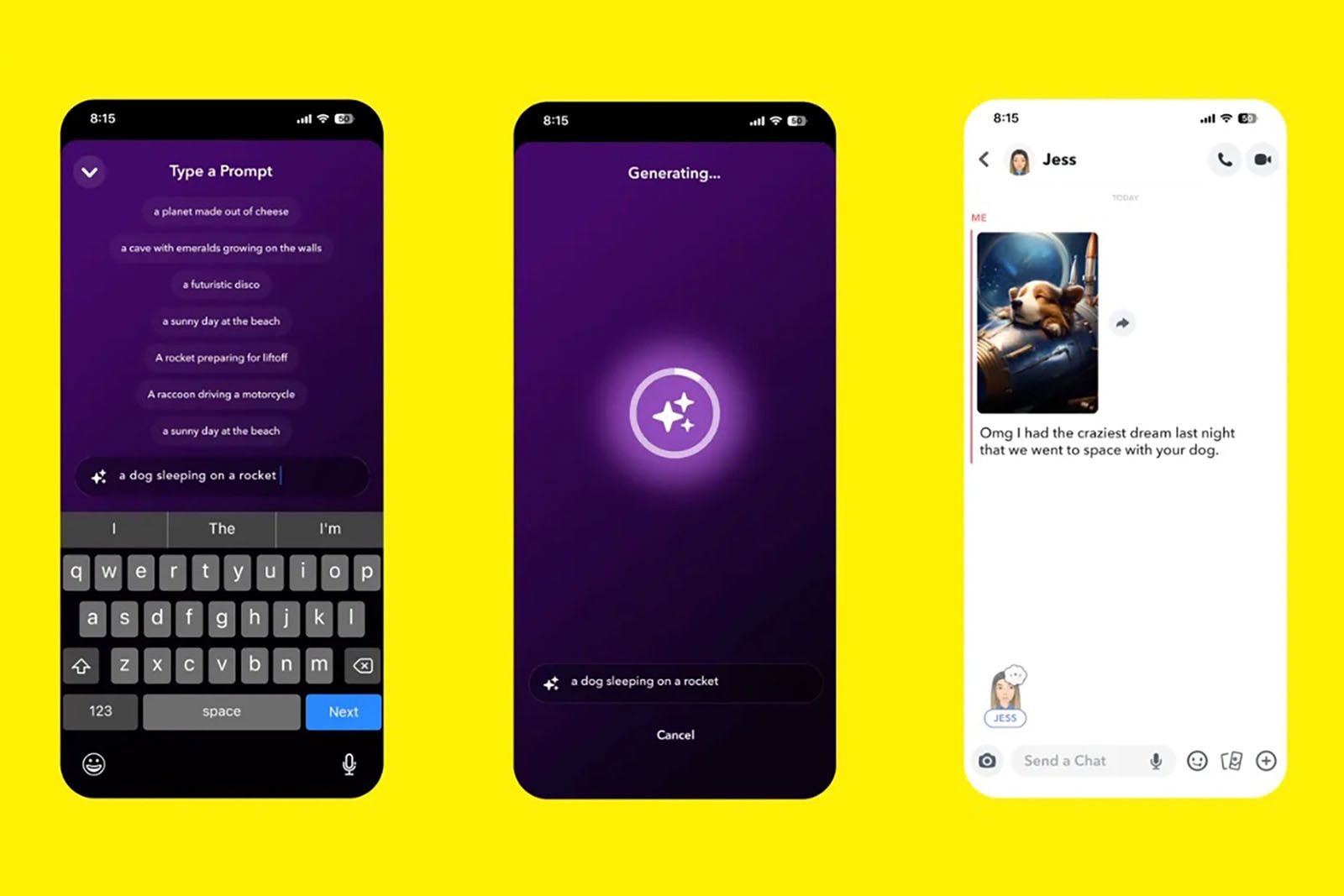
How to use Snapchat’s AI to generate or extend images
Every app has AI, and Snapchat is no exception. Here’s how to use Snapchat’s AI to generate images or even extend them.
How to save or unsave snaps in Snapchat chats
Whether you want to save a photo snap or video snap, the process is the same: While viewing the Snap, tap the three-dot icon in the corner and select Save in Chat. If you decide to delete it later, press and hold on to the saved Snap in the chat and select Unsave.
Remember, if your friends don’t allow you to save their snaps, you won’t be able to do so in direct messages or in group chats on Snapchat.
Is it safe to send photos on Snapchat?
Snapchat, with its ability to send photos that can only be opened once and then disappear, might sound like a great place to send all kinds of photos — even some more spicy ones, or maybe just stuff that you want to keep private after and share only once. However, is it really safe to send all kinds of content on Snapchat?
Well, as usual with this kind of thing, the answer is yes and no. On one hand, Snapchat does offer end-to-end encryption (but it only applies to photos and videos, not your chats), and the photos with a time limit do indeed disappear. However, the platform has always had one problem — screenshots. Unlike other messaging platforms, on Snapchat, you can still take a screenshot or use third-party software to capture your screen, effectively making the 10-second limit useless.

What is Snapchat and how does it work?
Snapchat has changed a lot in the past few years. Frequent updates means the app looks and works almost nothing like it originally did.
What it means is that if someone really wants to get a hold of your limited-time photos, they can easily do it, and you have no way of stopping it. That’s why, as usual, with all kinds of sensitive pictures, the best way to be safe is to simply not send them online. If it’s some kind of sensitive info, you can find much better ways to do it than through Snapchat, and if you want to exchange some spicy photos, there are dedicated platforms for it that offer much better protection for both you and the people on the other end.
Trending Products

Cooler Master MasterBox Q300L Micro-ATX Tower with Magnetic Design Dust Filter, Transparent Acrylic Side Panel, Adjustable I/O & Fully Ventilated Airflow, Black (MCB-Q300L-KANN-S00)

ASUS TUF Gaming GT301 ZAKU II Edition ATX mid-Tower Compact case with Tempered Glass Side Panel, Honeycomb Front Panel, 120mm Aura Addressable RGB Fan, Headphone Hanger,360mm Radiator, Gundam Edition

ASUS TUF Gaming GT501 Mid-Tower Computer Case for up to EATX Motherboards with USB 3.0 Front Panel Cases GT501/GRY/WITH Handle

be quiet! Pure Base 500DX ATX Mid Tower PC case | ARGB | 3 Pre-Installed Pure Wings 2 Fans | Tempered Glass Window | Black | BGW37

ASUS ROG Strix Helios GX601 White Edition RGB Mid-Tower Computer Case for ATX/EATX Motherboards with tempered glass, aluminum frame, GPU braces, 420mm radiator support and Aura Sync











